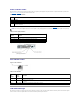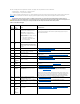Installation and Troubleshooting Guide
Power Indicator Codes
The power button on the front panel controls the power input to the system's power supplies. The power indicator can provide information on power status
(see Figure2-1). Table2-4 lists the power button indicator codes.
Table 2-4. Power Button Indicators
The indicators on the power supplies show whether power is present or whether a power fault has occurred (see Figure2-4).
Table 2-5.PowerSupplyIndicators
Figure 2-4. Power Supply Indicators
NIC Indicator Codes
Figure 2-5. NIC Indicators
Table 2-6. NIC Indicators
LCD Status Messages
The system status indictor can signify when the system is operating correctly or when the system needs attention. When the system status indicator signifies
an error condition, remove the optional bezel to see further information provided by the status LCD.
Indicator
Function
On
Indicates that power is supplied to the system and the system is operational.
Off
Indicates that no power is supplied to the system.
Blinking
Indicates that power is supplied to the system, but the system is in a standby state. For information on standby states, see your operating
system documentation.
NOTE: The 1470-W power supplies require 200–240 V to operate. If they are plugged into 110-V electrical outlets, the power supplies do not power up.
Indicator
Function
Power supply status
Green indicates that the power supply is operational.
Power supply fault
Amber indicates a problem with the power supply.
AC line status
Green indicates that a valid AC source is connected to the power supply.
Link
indicator
Activity
indicator
Description
Off
Off
The NIC is not connected to the network or the NIC is disabled in the System Setup screen. See "Using the System Setup
Program" in the User's Guide.
Green
Off
Indicates that the network adapter is connected to a valid link partner on the network, but data is not currently being sent
or received.
Green
Blinking amber
Indicates that network data is being sent or received.