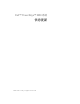Users Guide
10 Information Update
www.dell.com | support.dell.com
Troubleshooting System Memory
The following procedure provides improved system memory troubleshooting techniques.
Problem
• Faulty memory module.
• Faulty system board.
• System status indicator is amber.
• LCD error code or system beep code indicates a memory problem.
• Systems management software issues a memory-related message through the LCD display
or systems management software.
Action
Memory-related beep code during system startup.
CAUTION: Only trained service technicians are authorized to remove the system cover and access any
of the components inside the system. See your Product Information Guide for complete information
about safety precautions, working inside the computer, and protecting against electrostatic discharge.
1
Turn off the system and attached peripherals, and disconnect the system from the electrical
outlet.
2
Open the system. See "Opening the System" in "Troubleshooting Your System"
in the
Installation and Troubleshooting Guide
.
3
Reseat the memory modules in their sockets. See "Installing Memory Modules"
in "Installing System Components" in the
Installation and Troubleshooting Guide
.
4
Close the system. See "Closing the System" in "Troubleshooting Your System"
in the
Installation and Troubleshooting Guide
.
5
Reconnect the system to the electrical outlet, and turn on the system and attached
peripherals.
If there is no memory-related beep code, the problem is resolved.
6
Turn off the system and attached peripherals, and disconnect the system
from the electrical outlet.
a
Open the system. See "Opening the System" in "Troubleshooting Your System"
in the
Installation and Troubleshooting Guide
.
b
Remove all memory modules from the system. See "Removing Memory Modules"
in "Installing System Components" in the
Installation and Troubleshooting Guide
.
c
Replace one of the memory modules in socket DIMM1_B.