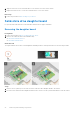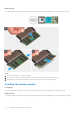Owners Manual
Table Of Contents
- OptiPlex 7090 Ultra Service Manual
- Contents
- Working on your computer
- Removing and installing components
- Recommended tools
- Screw List
- Major components of your system
- Hard-drive assembly
- Hard-drive bracket
- Hard drive
- Solid-state drive in the hard-drive bay
- Solid-state drive daughter board
- Cover
- Memory module
- WLAN card
- Internal solid-state drive
- eMMC Storage module
- System fan
- Power button
- Coin-cell battery
- System board
- Heat-sink
- Replacing the chassis
- Software
- System setup
- Troubleshooting
- Getting help and contacting Dell
4. Lift and remove the M.2 2280 solid-state drive from the solid-state drive slot on the daughter board.
Installing the M.2 2280 solid-state drive
For systems with solid-state drive in the hard drive bay will not support hard drive.
Prerequisites
If you are replacing a component, remove the existing component before performing the installation procedure.
About this task
The figure indicates the location of the M.2 2280 solid-state drive and provides a visual representation of the installation
procedure.
Steps
1. Align the notch on the M.2 2280 solid-state drive with the tab on the daughter board and slide the M.2 2280 solid-state
drive at an angle into the slot.
2. Replace the (M2x3.5) screw to secure the M.2 2280 solid-state drive to the chassis.
3. Turn the solid-state drive cover and align the tabs on the solid-state cover with the slots on the chassis.
Removing and installing components
25