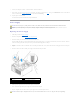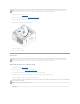Users Guide
10. Replace the bezel (see Replacing the Bezel).
11. Replace the computer cover (see Replacing the Computer Cover).
12. Connect your computer and devices to their electrical outlets, and turn them on.
See the documentation that came with the drive for instructions on installing any software required for drive operation.
13. Enter system setup (see System Setup) and select the appropriate Drive option.
14. Verify that your computer works correctly by running the Dell Diagnostics (see Dell Diagnostics).
Battery
Replacing the Battery
A coin-cell battery maintains computer configuration, date, and time information. The battery can last several years. If you have to repeatedly reset time and
date information after turning on the computer, replace the battery.
To replace the battery:
1. Record all the screens in system setup (see System Setup) so that you can restore the correct settings in step 9.
2. Follow the procedures in Before You Begin.
3. Remove the computer cover (see Removing the Computer Cover).
4. Locate the battery socket (see System Board Components).
5. Carefully press the battery release lever away from the battery and the battery will pop out.
6. Insert the new battery into the socket with the side labeled "+" facing up, then snap the battery into place.
7. Replace the computer cover (see Replacing the Computer Cover).
NOTICE: To connect a network cable, first plug the cable into the network device and then plug it into the computer.
CAUTION: Before you begin any of the procedures in this section, follow the safety instructions in the Product Information Guide.
NOTICE: To prevent static damage to components inside your computer, discharge static electricity from your body before you touch any of your
computer's electronic components. You can do so by touching an unpainted metal surface on the computer chassis.
CAUTION: A new battery can explode if it is incorrectly installed. Replace the battery only with the same or equivalent type recommended by the
manufacturer. Discard used batteries according to the manufacturer's instructions.
1
system battery
2
positive side of battery connector
3
battery socket tab
4
battery socket
NOTICE: To connect a network cable, first plug the cable into the network device and then plug it into the computer.