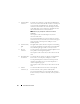Setup Guide
Quick Reference Guide 39
3 floppy drive A floppy drive is optional.
4 drive activity light The drive activity light is on when the computer reads
data from or writes data to the hard drive. The light
might also be on when a device such as an optical drive
is operating.
5 USB 2.0 connectors
(2)
Use the front USB connectors for devices that you connect
occasionally, such as joysticks or cameras, or for bootable
USB devices (see "System Setup Options" in the online
User’s Guide for more information on booting to a
USB device). It is recommended that you use the back
USB connectors for devices that typically remain
connected, such as printers and keyboards.
6 diagnostic lights Use these lights to help you troubleshoot a computer
problem based on the diagnostic code. For more
information, see "Diagnostic Lights" on page 56.
7 power button,
power light
Press the power button to turn on the computer.
The light in the center of this button indicates
power state.
NOTICE: To avoid losing data, do not use the
power button to turn off the computer. Instead,
perform an operating system shutdown.
8 headphone connector Use the headphone connector to attach headphones
and most kinds of speakers.
9 microphone
connector
Use the microphone connector to attach a personal
computer microphone for voice or musical input into a
sound or telephony program.
On computers with a sound card, the microphone
connector is on the card.
10 LAN indicator light This light indicates that a LAN (local area network)
connection is established.