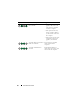Setup Guide
56 Quick Reference Guide
Diagnostic Lights
CAUTION: Before you begin any of the procedures in this section, follow the
safety instructions located in the Product Information Guide.
To help you troubleshoot a problem, your computer has four lights labeled 1,
2, 3, and 4 on the front or back panel. The lights can be off or green. When
the computer starts normally, the patterns or codes on the lights change as
the boot process completes. When the computer starts normally, the patterns
or codes on the lights change as the boot process completes. If the POST
portion of system boot completes successfully, all four lights display solid
green. If the computer malfunctions during the POST process, the pattern
displayed on the LEDs may help identify where in the process the computer
halted.
NOTE: The orientation of the diagnostic lights may vary depending on the system
type. The diagnostic lights can appear either vertical or horizontal.
NOT A BOOT DISKETTE — Insert a bootable floppy disk and restart your
computer.
USB OVER CURRENT ERROR — Disconnect the USB device. Use an external
power source for the USB device.
NOTICE - HARD DRIVE SELF MONITORING SYSTEM HAS REPORTED THAT A
PARAMETER HAS EXCEEDED ITS NORMAL OPERATING RANGE. DELL
RECOMMENDS THAT YOU BACK UP YOUR DATA REGULARLY. A PARAMETER OUT
OF RANGE MAY OR MAY NOT INDICATE A POTENTIAL HARD DRIVE PROBLEM —
S.M.A.R.T error, possible HDD failure. This feature can be enabled or disabled in
BIOS setup.