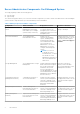Install Guide
Table Of Contents
- Server Administrator Version 8.4 Installation Guide — Microsoft Windows
- Introduction
- Preinstallation Setup
- Prerequisite Checker
- Installation Requirements
- Configuring SNMP Agents
- Secure Port Server And Security Setup
- Remote Enablement Requirements
- Installing Managed System Software On Microsoft Windows Operating Systems
- Deployment Scenarios For Server Administrator
- Installer Location
- Installing Server Administrator
- Typical Installation
- Custom Installation
- Server Administrator Installation With Citrix Application Server
- Performing An Unattended Installation Of Managed System Software
- System Recovery On Failed Installation
- Upgrading Managed System Software
- Uninstalling Managed System Software
- Deployment Scenarios For Server Administrator
- Installing Managed System Software On Microsoft Windows Server 2008 Core And Microsoft Hyper-V Server
- Using Microsoft Active Directory
- Active Directory Schema Extensions
- Extending The Active Directory Schema
- Frequently Asked Questions
Preinstallation Setup
Ensure that you perform the following before installing Server Administrator:
● Read the installation instructions for the operating system.
● Read the Installation Requirements to ensure that the system meets or exceeds the minimum requirements.
● Read the applicable readme files and the Systems Software Support Matrix.
● Close all applications running on the system before installing the Server Administrator applications.
Topics:
• Prerequisite Checker
• Installation Requirements
• Configuring SNMP Agents
• Secure Port Server And Security Setup
• Remote Enablement Requirements
Prerequisite Checker
The setup.exe (available at \SYSMGMT\srvadmin\windows) starts the prerequisite checker program. The prerequisite
checker program examines the prerequisites for software components without launching the actual installation. This program
displays a status window that provides information about the system’s hardware and software that may affect the installation
and operation of software features.
NOTE:
To use supporting agents for the Simple Network Management Protocol (SNMP), install the operating system
support for the SNMP standard before or after you install Server Administrator. For more information about installing
SNMP, see the installation instructions for the operating system you are running on the system.
Run the prerequisite checker silently by running runprereqchecks.exe /s from the
SYSMGMT\srvadmin\windows\PreReqCheckerdirectory on the Systems Management Tools and Documentation DVD.
After running the prerequisite checker, an HTML file (omprereq.htm) is created in the %Temp% directory. This file
contains the results of the prerequisite check. The Temp directory is at X:\Documents and Settings\username\Local
Settings\Temp. To find %TEMP%, go to a command-line prompt and type echo %TEMP%.
The results are written under the HKEY_LOCAL_MACHINE\Software\Dell Computer Corporation\OpenManage
\PreReqChecks\MN\ key for a managed system:
While running the prerequisite checker silently, the return code from runprereqchecks.exe is the number associated with the
highest severity condition for all the software products. The return code numbers are the same as those used in the registry.
The following table details the return codes.
Table 2. Return Codes While Running the Prerequisite Checker Silently
Return
Code
Description
0 No condition, or conditions, is associated with the software.
1 An informational condition, or conditions, is associated with the software. It does not prevent a software
product from being installed.
2 A warning condition, or conditions, is associated with the software. It is recommended that you resolve the
conditions causing the warning before proceeding with the installation of the software. To continue, select and
install the software using the custom installation.
3 An error condition, or conditions, is associated with the software. Resolve the conditions causing the error
before proceeding with the installation of the software. If you do not resolve the issues, the software is not
installed.
—1 A Microsoft Windows Script Host (WSH) error. The prerequisite checker does not run.
2
Preinstallation Setup 9