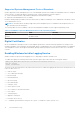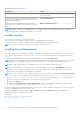Install Guide
Table Of Contents
- Server Administrator Version 8.4 Installation Guide — Microsoft Windows
- Introduction
- Preinstallation Setup
- Prerequisite Checker
- Installation Requirements
- Configuring SNMP Agents
- Secure Port Server And Security Setup
- Remote Enablement Requirements
- Installing Managed System Software On Microsoft Windows Operating Systems
- Deployment Scenarios For Server Administrator
- Installer Location
- Installing Server Administrator
- Typical Installation
- Custom Installation
- Server Administrator Installation With Citrix Application Server
- Performing An Unattended Installation Of Managed System Software
- System Recovery On Failed Installation
- Upgrading Managed System Software
- Uninstalling Managed System Software
- Deployment Scenarios For Server Administrator
- Installing Managed System Software On Microsoft Windows Server 2008 Core And Microsoft Hyper-V Server
- Using Microsoft Active Directory
- Active Directory Schema Extensions
- Extending The Active Directory Schema
- Frequently Asked Questions
Typical Installation
When you access the Server Administrator installation from the prerequisite checker and select the Typical Setup option, the
setup program installs the following managed system software features:
● Server Administrator Web Server
● Server Instrumentation
● Storage Management
● Command Line Interface
● WMI
● SNMP
● Operating System Logging
● DRAC Command Line Tools
● Intel SNMP Agent
● Broadcom SNMP Agent
● QLogic SNMP Agent
During a Typical installation, individual management station services that do not meet the specific hardware and software
requirement for that service are not installed on the managed systems. For example, the Server Administrator Remote Access
Controller service software module is not installed during a Typical installation unless the managed system has a remote access
controller installed on it. You can, however, go to Custom Setup and select the DRAC Command Line Tools software module
for installation.
NOTE: To install the drivers successfully, the installer runs in an elevated privilege mode.
NOTE: The Remote Enablement feature is available only through the Custom Setup option.
NOTE: Server Administrator installation also installs some of the required Visual C++ runtime components on the system.
NOTE: You can change the alert message format from Traditional Message Format to Enhanced Message Format
using the Custom Setup option.
Custom Installation
The sections that follow describe how to install Server Administrator and other managed system software using the Custom
Setup option.
NOTE:
Management station and managed system services can be installed in the same or in different directories. You can
select the directory for installation.
NOTE: To install the drivers successfully, the installer runs in an elevated privilege mode.
To perform a custom installation:
1. Log in as a built-in Administrator, Domain Administrator, or user who is a part of Domain Admins and Domain Users
group, to the system on which you want to install the system management software.
2. Close all open applications and disable any virus-scanning software.
3. Insert the Systems Management Tools and Documentation DVD into the system's DVD drive. The autorun menu is displayed.
4. Select Server Administrator from the autorun menu and click Install.
The Server Administrator prerequisite status screen is displayed and runs the prerequisite checks for the managed system.
Any relevant informational, warning, or error messages are displayed. Resolve all error and warning situations, if any.
5. Click the Install, Modify, Repair, or Remove Server Administrator option.
The Welcome to the Install Wizard for Server Administrator screen is displayed.
6. Click Next.
The Software License Agreement is displayed.
7. Click I accept the terms in the license agreement and then click Next.
The Setup Type dialog box is displayed.
8. Select Custom and click Next.
The Custom Setup dialog box is displayed.
9. Select the required software features you want to install on the system.
Installing Managed System Software On Microsoft Windows Operating Systems
19