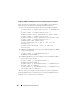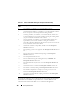Users Guide
Using Microsoft Active Directory 191
13
Upload your domain forest Root CA certificate into the DRAC 5.
• Select the
Upload Active Directory CA Certificate
check box and
then click
Next
.
•In the
Certificate Upload
page, type the file path of the certificate or
browse to the certificate file, and click
Apply
.
NOTE: The File Path value displays the relative file path of the certificate you
are uploading. You must type the absolute file path, which includes the full
path and the complete file name and file extension.
Your domain forest domain controllers' SSL certificates need to have
signed this root CA certificate. Have the root CA certificate available on
your local system. See Exporting the Domain Controller Root CA
Certificate (RAC Only).
The DRAC 5 Web server automatically restarts after you click
Apply
.
14
Log out and then log in to the DRAC 5 to complete the DRAC 5 Active
Directory feature configuration.
15
In the
System
tree, click
Remote Access
.
16
Click the
Configuration
tab and then click
Network
.
The
Network Configuration
page appears.
17
If
Use DHCP
(for NIC IP Address)
is selected under
Network Settings
,
then select
Use DHCP
to obtain DNS server address.
To manually input a DNS server IP address, deselect
Use DHCP to obtain
DNS server addresses
and type your primary and alternate DNS Server
IP addresses.
18
Click
Apply Changes
.
This completes the DRAC 5 Active Directory feature configuration.