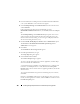Users Guide
110 Installing Managed System Software on Windows Operating Systems
Upgrading Managed System Software
The Dell OpenManage installer provides an Upgrade option for upgrading
Server Administrator and other managed system software.
The setup program runs the Prerequisite Checker, which uses your system's
PCI bus to search for installed hardware, such as controller cards.
The setup program installs or upgrades all of the managed system software
features that are appropriate for your particular system's hardware
configuration.
During the upgrade, you cannot add to the list of managed system software
features to install because all features appropriate for your system are pre-selected.
NOTICE: Dell OpenManage Array Manager is no longer supported. If you are
upgrading a system (installed with Dell OpenManage version 4.3 or later) with Array
Manager installed, Array Manager will be removed during the upgrade process.
You can use the Storage Management Service instead.
NOTE: All user settings are preserved during upgrades.
NOTE: During an upgrade, you cannot add to the list of management station
software features to install.
The following procedures show how to upgrade Server Administrator and
other managed system software.
Upgrade
1
Insert the
Dell Systems Management Tools and Documentation
DVD into
your system's DVD drive. The autorun menu appears.
2
Select
Dell OpenManage Server Administrator
and click
Install
.
If the autorun program does not start automatically, go to the
SYSMGMT\srvadmin\windows
directory on the DVD, and run the
setup.exe
file.
The
Dell OpenManage Server Administrator prerequisite
status screen
appears and runs the prerequisite checks for the managed station. Any
relevant informational, warning, or error messages are displayed.
3
Click the
Install, Modify, Repair, or Remove Server Administrator
option.
The
Welcome to the Install Wizard for Dell OpenManage Server
Administrator
screen appears.
The
Resuming the Install Wizard for Dell OpenManage Server
Administrator
screen appears.