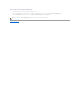Users Guide
c. Repeat "stepb" until you have selected the desired number of disks. You must select the same number of physical disks on each channel that
you use.
d. Click Continue.
Connector Health
This screen displays the status of the connector and the components attached to the connector.
Connector Status
Component status is indicated by the severity. A component with a Warning or Critical/Failure status requires immediate attention to avoid data loss if
possible. A component's status may indicate the combined status of the component and its lower-level objects. See "Determining the Health Status for
Storage Components" for more information.
It may be useful to review the Alert Log for events indicating why a component has a Warning or Critical status. For additional troubleshooting information,
see "Alert Messages" and "Troubleshooting."
Connector Information
For information on the connector, see the following topics:
l "Connectors"
l "Connector Properties and Tasks"
Connector Components
For information on attached components, see the following topics:
l "Enclosures and Backplanes"
Connector Properties and Tasks
Use this window to view information about the connector and execute connector tasks.
Connector Properties
The connector properties can vary depending on the model of the controller. Connector properties may include:
Severity
Component Status
Normal/OK. The component is working as expected.
Warning/Non-critical. A probe or other monitoring device has detected a reading for the component that is above or below the acceptable level.
The component may still be functioning, but it could fail. The component may also be functioning in an impaired state. Data loss is possible.
Critical/Failure/Error. The component has either failed or failure is imminent. The component requires immediate attention and may need to be
replaced. Data loss may have occurred.