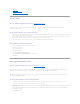Users Guide
l "Fan Properties"
l "Power Supply Properties"
l "Temperature Probe Properties and Tasks"
Set Asset Data
Does my enclosure support this feature? See "Supported Features."
You can change the enclosure's asset tag and asset name. The new asset tag and asset name that you specify are displayed on the enclosure's
Information/Configuration subtab.
To change the enclosure's asset tag and asset name:
1. Type the new asset tag name in the New asset tag text box. You can specify an inventory number or other useful information for your environment. The
asset tag typically refers to the enclosure hardware.
2. Type the new asset name in the New asset name text box. You can specify a name useful to you for organizing your storage environment. For example,
the asset name could refer to the type of data stored on the enclosure or to the enclosure's location.
3. Click Apply Changes. If you want to exit and cancel your changes, click Go Back To Enclosure Information Page.
To locate this task in Storage Management:
1. Expand the Storage tree object to display the controller objects.
2. Expand a controller object.
3. Expand a Connector object.
4. Select the enclosure object.
5. Select the Information/Configuration subtab.
6. Select Set Asset Data from the Available Tasks drop-down menu.
7. Click Execute.
Set Temperature Probe Values
Does my enclosure support this feature? See "Supported Features."
The temperature probes monitor the enclosure's temperature. Each temperature probe has a Warning and a Failure threshold. The Warning threshold
indicates that the enclosure is approaching an unacceptably warm or cool temperature. You can modify the Warning threshold.
The Failure threshold indicates that the enclosure has reached a dangerous temperature that may cause damage and data loss. You cannot change the
default values for the Failure threshold.
To change the temperature probe's Warning threshold:
1. The enclosure's temperature probes are listed in the Temperature Probes section of the screen. Select the probes that you want to change.
2. Select Set new values in the Set New Temperature Probe Values section of the screen.
3. Type the lowest acceptable temperature in Celsius for the enclosure in the Minimum Warning Threshold text box. The text box label indicates the range
that you can specify.
4. Type the highest acceptable temperature in Celsius for the enclosure in the Maximum Warning Threshold text box. The text box label indicates the
range that you can specify.
5. Click Apply Changes.