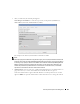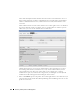Web Client Guide
Discovery Profiles | Resource Management 159
appear in the pick list. When you select an item, if it has parameters, they
appear listed below that item. Use the checkbox(es) or pick list to configure
these parameters, then click Apply to select this action as part of the profile.
See Actions on page 116 for more about these.
Edit, Delete, Move—These icons appear to the right of each action. If you Edit a profile
with parameters, you can change them. The screen looks like the one that appears when
you Add actions. Deleting actions removes them from the list, and the Move arrows
help arrange the order in which actions appear listed, and are executed. The list of
actions the profile executes goes from top-to-bottom.
Inspection
Using the Inspection Panel is an optional step. If you want to execute the profile after entering the
required information on the General and Network panels, you can skip this step, and just click
Execute
at the bottom of the panel.
6 Inspection
—This screen lets you preview the discovery profile’s actions and access to
devices. If you clicked
Next
rather than
Inspect
at the bottom of the previous screen, click
Start Inspection
in the top right corner of this screen to begin the inspection process that
validates the device’s credentials.