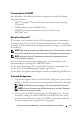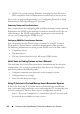Owner's Manual
96 Configuring Dell OpenManage IT Assistant to Monitor Your Systems
NOTE: The faster you set the discovery speed, the more network resources
discovery will consume. Faster discovery speeds may impact network performance.
4
Under
Discover
, Jane can choose whether to discover
All Devices
or
Only
Instrumented Devices
.
She chooses
Only Instrumented Devices
since she wants IT Assistant to
discover only devices that have SNMP or CIM instrumentation. If she
wanted to discover any device that responded to a
ping
command,
she would have chosen
All Devices
. For a list of supported agents,
see "Agents Supported by IT Assistant."
NOTE: It is recommended that if you have Domain Name System (DNS)
configured on your network, select the default, DNS Name Resolution.
5
Under
Name Resolution
, Jane selects
DNS Name Resolution
or
Instrumentation Name Resolution
.
DNS name resolution matches the IP address of a system to a host name.
Instrumentation name resolution queries the managed system’s agent
instrumentation for its name. See your device or system documentation
for more information on how to configure instrumentation name resolution.
NOTE: It is recommended that if you have DNS configured on your network,
select the default, DNS Name Resolution.
6
Jane clicks
OK
.
Configuring Inventory Settings
Next, Jane needs to enter inventory settings. IT Assistant collects inventory
information about software and firmware versions, as well as device-related
information about memory, processor, power supply, PCI cards and
embedded devices, and storage. This information is stored in the IT Assistant
database and can be used to generate customized reports.
To set inventory settings, Jane performs the following steps:
1
Jane selects
Discovery and Monitoring
Inventory Configuration
from
the menu bar.
The
Inventory Poll Settings
dialog box is displayed.
Enable Inventory
is
selected by default.
2
Under
Initiate Inventory
, Jane selects when she wants IT Assistant to
perform inventory.