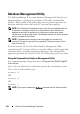Owner's Manual
Configuring Protocols to Send Information to IT Assistant 261
The following steps detail how to create a local user. Dell highly recommends
that you create a domain user with administrative rights so that you do not
have to manually add a user to every client. This will simplify the creation of
discovery ranges in IT Assistant.
1
Click
Start
Settings
Control Panel
Administrative Tools
Computer Management
.
2
In the
Computer Management (Local)
tree, expand the
Local Users
and
Groups
branch and click the
Users
folder.
3
On the menu bar, click
Action
and then click
New User
.
a
In the
New User
dialog box, fill in the required information fields with
the user name
CIMUser
and password
DELL
.
b
Ensure that you clear (deselect) the
User must change password at
next logon
check box.
c
Click
Create
.
4
In the right pane of the
Computer Management
dialog box, double-click
CIMUser
.
You may have to scroll through the list to locate
CIMUser
.
5
In the
CIMUser Properties
dialog box, click the
Member Of
tab.
6
Click
Add
.
7
Click
Administrators
, click
Add
, and then click
OK
.
8
Click
OK
again, and then close the
Computer Management
dialog box.
NOTE: IT Assistant can manage Dell client systems installed with Windows XP
Professional operating system.
9
Install Client Instrumentation 7.
x
or Server Administrator, depending on
whether the system is a client or a server.
10
Restart the system.
For Managed Systems Running Windows Server 2003 or later
1
Click
Start
Settings
Control Panel
Administrative Tools
Computer Management
.
2
In the
Computer Management
(Local)
tree, expand the
Local Users
and
Groups
branch and click the
Users
folder.