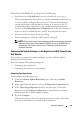Owner's Manual
Software Updates 143
NOTE: Tom must select at least one component from All Components, All
Operating Systems, and All Systems on his network. If he does not do this,
no package or bundle will be considered for auto-download during online
synchronization. However, he may still import them later from the IT Assistant
user interface.
Tom selects:
• All Components
• All Operating Systems
•Dell PowerEdge
x
7
xx
,
x
8
xx
, and
x
9
xx
systems on his network
After choosing one of the above selections, Tom clicks
Update Catalog
Now...
. This updates the catalog stored in the IT Assistant Repository to
the most recent components available on the Dell website.
4
In the
Select Schedule
screen, Tom could choose to synchronize with the
Dell website now, or he could set a schedule.
He selects a monthly schedule and clicks
Next
.
NOTE: Tom does not select a daily or weekly schedule because he knows
that the updates typically do not happen very frequently on the Dell website.
Also, a daily schedule would increase network usage, system resources, and
Internet charges.
NOTE: The automatic download is a resource-intensive task that consumes
network bandwidth and increases CPU and memory usage during each
synchronization. Hence, it is recommended that online synchronization be
scheduled during off-peak hours.
5
In the
Notification and Auto-Download Settings
screen:
a
Tom selects
Enable E-mail Notification
and specifies his e-mail
address in the
E-mail Address
field.
NOTE: If Tom configures the E-mail Notification feature of software Web
updates, IT Assistant will notify him during the next synchronization cycle if
there is a new update package available at ftp.dell.com.
NOTE: Selecting this option sends e-mail notifications with information on
the new packages, to configured users. Tom can select a mailing list of
administrators, or he could enter e-mail address of multiple users separated
by commas or semi-colons.
NOTE: The e-mail notification is in addition to the user interface notification.