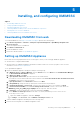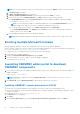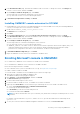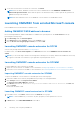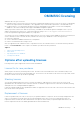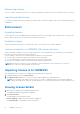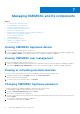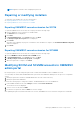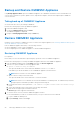Install Guide
7. To enroll the console after a successful test connection, click Enroll.
NOTE: After enrollment, OMIMSSC creates an account in SCVMM with the name OMIMSSC SCVMM Console
Extension Registration Profile. Ensure that this profile is not deleted, because you cannot perform any operations in
OMIMSSC if this profile is deleted.
NOTE: Enroll the SCCM site server to use OMIMSSC console extension on SCCM admin console.
Launching OMIMSSC from enrolled Microsoft console
Launch OMIMSSC from enrolled SCCM or SCVMM console.
Adding OMIMSSC FQDN address in browser
Before launching OMIMSSC, add the FQDN address of OMIMSSC as a prerequisite into the Local Intranet site list by
performing the following steps:
1. Click IE Settings, and click Internet Options.
2. Click Advanced, and under Settings, search for the Security section.
3. Clear the Do not save encrypted pages to disk option, and click OK.
Launching OMIMSSC console extension for SCCM
View the user privileges table mentioned in Account privileges.
In SCCM console, click Assets and Compliance, click Overview, and then click the OMIMSSC console extension for
SCCM.
NOTE:
If you are connecting to SCCM console using Remote Desktop Protocol (RDP), and then the OMIMSSC session may
be logged out if the RDP is closed. Hence, log in again after reopening the RDP session.
Launching OMIMSSC console extension for SCVMM
To launch OMIMSSC console extension for SCVMM:
1. Import the console extension to SCVMM. For more information, see Importing OMIMSSC console extension for SCVMM.
2. Launch the console extension in SCVMM. For more information, see Launching OMIMSSC console extension from SCVMM.
Importing OMIMSSC console extension for SCVMM
To import the OMIMSSC console extension for SCVMM, perform the following steps:
1. Launch the SVMM console either by using Administrator privilege or as a Delegated Admin.
2. Click Settings, and then click Import Console Add-in.
The Import Console Add-in Wizard is displayed.
3. Click Browse and select the .zip file from C:\Program Files\OMIMSSC\VMM Console Extension, click Next, and
then click Finish.
Ensure that the add-in is valid.
Launching OMIMSSC console extension for SCVMM
1. In SCVMM console, select Fabric, and then select the All Hosts server groups.
NOTE: To launch OMIMSSC, you can select any host group that you have permissions to access.
2. In Home ribbon, select DELL EMC OMIMSSC in the ribbon.
14
Installing, and configuring OMIMSSC