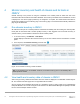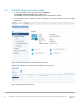White Papers
16 Manage MX Chassis Infrastructure in OpenManage Integration for VMware vCenter (OMIVV) with a Unified Management IP
4 Monitor inventory and health of chassis and its hosts in
OMIVV
Chassis inventory is the process of using the credentials in the chassis profile to obtain and store more
information about the chassis into the OMIVV database. This inventory information is then available for use and
is displayed on the various pages provided by the integration. If required, the chassis health information is
retrieved and displayed on the Summary page. The inventory page is not refreshed automatically. Refresh the
page to get the latest data.
4.1 Run chassis inventory in OMIVV
All chassis that are part of a chassis profile are inventoried immediately after the creating the chassis profile.
Hosts (that are associated with a chassis profile) inventory is also triggered from the chassis inventory. A
chassis inventory can be initiated on demand for all the chassis profiles.
1. To run the inventory, click Monitor Job Queue.
A table displays information about the last inventory ran for each chassis which is associated to a chassis
profile.
2. In the left pane, click Chassis Inventory, and then click .
Figure 14 The Chassis Inventory job data in OMIVV
Note—The schedule icon is not available. However, the chassis inventory job is run immediately after a
chassis profile is created.
4.2 View health and inventory data of chassis in OMIVV
After running inventory, additional information about the chassis is displayed in the Dell EMC Chassis objects
list. The chassis information pages are now populated with information.
We can manage the PowerEdge MX chassis in a standalone mode by having public IPs for OpenManage
Enterprise-Modular. We can also configure an MX chassis in the Multi-Chassis Management (MCM) mode that
has one lead and multiple member chassis.