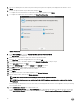Setup Guide
Software Requirements
The vSphere environment must fulll virtual appliance, port access, and listening port requirements.
NOTE: VMware vSphere has both a desktop client and Web client.
Requirements for Web Client
Supported for vCenter version 5.5 upto vCenter version 6.0 U3.
NOTE: You will be able to register vCenters under one Platform Services Controller to a single OMIVV appliance only.
For specic software requirements, see OpenManage Integration for VMware vCenter Compatibility Matrix available at dell.com/
support/manuals.
OpenManage Integration for VMware vCenter Port Requirements
Port number Description
443 (https) and 80
(http)
For Administration Console
4433 (https) For auto discovery and handshake
162 and 11620 For SNMP trap listener
2049, 4001, 4002,
4003, 4004
For NFS share
Installation and Conguration Overview
The following high-level steps outline the overall installation procedure for OMIVV. These procedures assume that the required
hardware is in place and running the required VMware vCenter software.
The following information is an outline of the installation process. To begin the actual installation, see the Deploy OVF Using Web
Client section.
Installation Overview
1. Install OMIVV.
a. Be sure that systems are connected and the vCenter server is up and running.
b. Deploy the Open Virtualization Format (OVF) le that contains the OMIVV appliance using the vSphere client or vSphere
Web client.
c. Upload the license le.
d. Register the OMIVV with vCenter server using the Administration Console.
2. Complete the Initial Conguration Wizard.
Deploying the OMIVV OVF Using the vSphere Web Client
This procedure assumes that you have downloaded and extracted the product zip le (Dell_OpenManage_Integration_<version
number>.<build number>.zip) from the Dell website.
To deploy the OMIVV OVF using the vSphere Web Client:
1. Locate the OMIVV virtual disk that you downloaded and extracted and run Dell_OpenManage_Integration.exe.
2. Accept the EULA and save the OVF le.
6