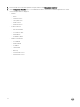Users Guide
12
Chassis Management
The OpenManage Integration for VMware vCenter allows you to view additional information for a selected Chassis. In the Chassis
Information tab, you can view the chassis overview details for an individual chassis, information about hardware inventory, rmware
and management controller. The following three tabs are displayed for each chassis and varies for some chassis based on the
models.
Summary tab
Monitor tab
Manage tab
Viewing Chassis Summary Details
You can view the Chassis summary details for an individual chassis on the Chassis Summary page.
To view the Chassis summary details:
1. On the Home page, click vCenter.
2. In the left pane, under OpenManage Integration, click Dell Chassis.
3. In the left pane, select the corresponding chassis IP.
4. Click the Summary tab.
The following information about the selected Chassis is displayed:
• Name
• Model
• Firmware Version
• Service Tag
• CMC (If you click the CMC link, the Chassis Management Controller page is displayed.)
NOTE: If you do not inventory chassis, you can see only Service Tag and CMC IP address.
5. You can view the health status of the devices associated with the selected chassis. The main pane displays the overall health of
a chassis. The valid health indicators are Healthy, Warning, Critical, Not Present. In the Chassis Health grid view, the health of
each component is displayed. The chassis health parameters are applicable for models VRTX version 1.0 and later, M1000e
version 4.4 and later. For versions less than 4.3 only two health indicators are displayed, namely Healthy and Warning or
Critical (Inverted triangle with an exclamatory mark in orange color).
NOTE: The overall health indicates the health based on the chassis with the least health parameter. For example, if
there are 5 healthy signs and 1 warning sign, the overall health is shown as warning.
6. You can view the CMC Enterprise or Express with the license type and expiry date for a chassis. This is not applicable for
M1000e chassis.
7. In the Warranty Icon the number of remaining days and the days used for a server. If you have more than one warranty, then
the last day of the last warranty is considered to calculate the number of days left for warranty.
8. The Active Errors table lists and displays the errors for a chassis which are displayed in the Chassis Health page. For M1000e
version 4.3 and below, the active errors are not displayed.
64