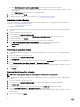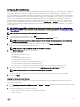Users Guide
Conguring Events And Alarms
The Dell Management Center Events and Alarms page enables or disables all hardware alarms. The current alert status is displayed
on the vCenter Alarms tab. A critical event indicates actual or imminent data loss or system malfunction. A warning event is not
necessarily signicant, but may indicate a possible future problem. Events and alarms can also be enabled using the VMware Alarm
Manager. Events are displayed on the vCenter Tasks and Events tab in the Hosts and Clusters view. In order to receive the events
from the servers, OMIVV will be congured as the SNMP trap destination. For 12th generation hosts and later, the SNMP trap
destination will be set in iDRAC. For hosts prior to 12th generation, trap generation will be set in OMSA. You can congure events
and alarms using the OpenManage Integration for VMware vCenter from Management → Settings tab. Under vCenter Settings,
expand the Events and Alarms heading to display the current vCenter Alarms for Dell Hosts (Enabled or Disabled), or for all and the
Event Posting Level.
NOTE: OMIVV supports SNMP v1 and v2 alerts for 12th generation hosts and later. For hosts prior to 12th generation,
OMIVV supports SNMP v1 alerts in vCenter. For more information on setting trap destination, see Setting Up An OMSA
Trap Destination.
NOTE: To receive Dell events, you must enable both alarms and events.
1. To the right side of Events and Alarms, click the Edit icon.
2. To enable all hardware alarms and events, select the Enable Alarms for all Dell Hosts check box.
NOTE: Dell hosts that have alarms enabled respond to critical events by entering maintenance mode and you can
modify the alarm as needed.
3. To restore the default vCenter alarm settings for all managed Dell servers, click Restore Default Alarms.
It may take up to a minute before the change takes eect.
NOTE: This step is only seen if Enable Alarms For Dell Hosts is selected.
4. Under Event Posting Level, select one of the following:
• Do not post any events
This options blocks hardware events.
• Post All Events
This option posts all hardware events.
• Post only Critical and Warning Events
This option posts only critical or warning level hardware events.
• Post only Virtualization-Related Critical and Warning Events
This option posts only virtualization-related critical and warning events. This is the default event posting level.
5. If you want to apply these settings to all vCenters, select the Apply these settings to all vCenters check box.
NOTE: Selecting this option overrides the existing settings for all vCenters.
This option is grayed out if you already selected All Registered vCenters from the drop-down list on the Setting page.
6. To save, click Apply.
Viewing the Alarm and Event Settings
Once alarms and events are congured you can view if the vCenter alarms for hosts are enabled and which event posting level is
selected on the Settings tab.
1. In the OpenManage Integration for VMware vCenter → Manage → Settings tab, under vCenter Settings, expand Events and
Alarms.
2. Under Events and Alarms you can view the following:
• vCenter Alarms for Dell Hosts: Displays either Enabled or Disabled.
• Event Posting Level
49