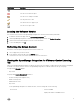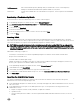Users Guide
Dell Recommends Dell recommends Dell Repository Manager and you can nd a link to it here. Use Dell Repository
Manager to nd and download all rmware updates available for your system.
iDRAC Reset Provides a Reset iDRAC link to use when iDRAC is not responsive. This reset performs a normal iDRAC
reboot.
Downloading a Troubleshooting Bundle
Use this information to assist in troubleshooting issues, or send to Technical Support.
1. In OpenManage Integration for VMware vCenter, click the Help and Support tab.
2. Click Create and Download Troubleshooting Bundle under Troubleshooting Bundle.
3. Click the Create button.
4. To save the le, click Download.
5. In the File Download dialog, click Save.
6. In the Save As dialog, browse to where you want to save the le, and click Save.
7. To exit, click Close.
Resetting iDRAC
You can nd the iDRAC Reset link on the Help and Support tab. Resetting iDRAC performs a normal iDRAC reboot. The iDRAC
reboot does not reboot the host. After you perform a reset, it takes up to 2 minutes to return to a usable state. Only use this reset in
cases where the iDRAC is not responsive in the OpenManage Integration for VMware vCenter.
NOTE: Dell recommends that you place the host in maintenance mode before resetting iDRAC. You can only apply this
reset action on a host that is part of a connection prole that has been inventoried at least once. This reset action might
not return the iDRAC to a usable state. In this case, a hard reset is required. Refer to your iDRAC documentation to learn
more about a hard reset.
While iDRAC is rebooting, you might see:
• Some delay of communication error while the OpenManage Integration for VMware vCenter obtains its health status.
• All open sessions with iDRAC close.
• The DHCP address for iDRAC might change.
If iDRAC uses DHCP for its IP address, then there is a chance that the IP address will change. If this happens, rerun the host
inventory job to capture the new iDRAC IP address in the inventory data.
1. In the OpenManage Integration for VMware vCenter, click the Help and Support tab.
2. Under iDRAC Reset, click Reset iDRAC.
3. On the iDRAC Reset dialog, under iDRAC Reset, type the host IP address/name.
4. To conrm that you understand the iDRAC reset process, select the I understand iDRAC reset. Continue iDRAC reset.
5. Click Reset iDRAC.
Launching the Administration Console
You can launch OpenManage Integration for VMware vCenter from within the VMware vCenter web client, and open the
Administration Console from the Help and Support tab.
1. In the OpenManage Integration for VMware vCenter, on the Help and Support tab, under the Administration Console, click the
link to the console.
2. In the Administration Console login, use the admin password to log in. You can perform the following operations in the
Administration console:
a. Register or unregister a vCenter, modify credentials, or update the certicate.
b. Upload the license.
c. View the summary about the number of vCenters registered and available, and about maximum host license, in use and
available.
19