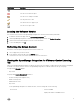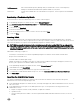Users Guide
To congure events and alarms:
1. In the Initial Conguration Wizard, under Event Posting Levels, select one of the following:
• Do not post any events — Block hardware events.
• Post All Events — Post all hardware events.
• Post only Critical and Warning Events — Post only critical or warning level hardware events.
• Post only Virtualization-Related Critical and Warning Events — Post only virtualization-related critical and warning events;
this is the default event posting level.
2. To enable all hardware alarms and events, select the Enable Alarms for Dell Hosts check box.
NOTE: Dell hosts that have alarms enabled respond to some specic critical events by entering maintenance mode.
3. A dialog box Enabling Dell Alarm Warning is displayed, click Continue to accept the change, or click Cancel.
NOTE: You must complete this step only if Enable Alarms For Dell Hosts is selected.
NOTE: After restoring the appliance the Events and Alarms settings are not enabled even if the Graphic User
Interface shows it as enabled. You must enable the Events and Alarms settings again from the Settings page.
4. Click Apply.
15