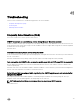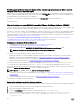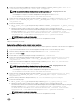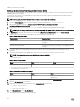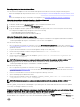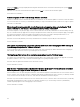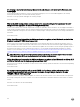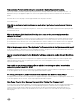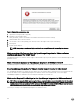Users Guide
OMIVV now launches successfully.
Retrieving the old certicate from Managed Object Browser (MOB)
You can retrieve the old certicate for the vCenter server system by connecting to Platform Service Controller (PSC) by using the
Managed Object Browser (MOB).
To retrieve the old certicate, you should nd the sslTrust eld of the ArrayOfLookupServiceRegistrationInfo managed object by
performing the following steps:
NOTE: In this guide, the C:\certicates\ folder location is used to store all certicates.
1.
Create the C:\certicates\ folder on PSC by using the following command: mkdir C:\certificates\.
2. Open the following link in a browser: https://<vCenter FQDN/IP address>/lookupservice/mob?
moid=ServiceRegistration&method=List
3. Log in with the administrator@vsphere.local user name and provide the password when prompted.
NOTE: If you are using a custom name for vCenter Single Sign-On (SSO) domain, use that user name and password.
4. In lterCriteria, modify the value eld to show only the tags <ltercriteria></ltercriteria> and click Invoke Method.
5. Search for the following hostnames depending on the certicates that you are replacing:
Table 6. Search criteria information
Trust anchors Search criteria
vCenter server Use Ctrl+F to search, vc_hostname_or_IP.example.com on
the page
Platform Services Controller Use Ctrl+F to search, psc_hostname_or_IP.example.com on
the page
6. Locate the value of the corresponding sslTrust eld. The value of the sslTrust eld is Base64 encoded string of the old
certicate.
7. Use the following examples when updating the Platform Services Controller or vCenter Server trust anchors.
NOTE: The actual string is shortened signicantly to improve legibility.
• For vCenter server
Table 7. vCenter server example
Name Type Value
url anyURI https://vcenter.vmware.local:443/sdk
• For Platform Services Controller
Table 8. Platform Services Controller example
Name Type Value
url anyURI https://psc.vmware.local/sts/STSService/
vsphere.local
8. Copy the content of the sslTrust eld into a text document and save the document as old_machine.txt.
9. Open the old_machine.txt in a text editor.
10. Append the following at the starting and end of the old_machine.txt le respectively:
-----BEGIN CERTIFICATE-----
-----END CERTIFICATE-----
11. Save old_machine.txt now as old_machine.crt.
You can now extract the thumbprint from this certicate.
114