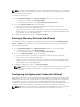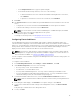Users Guide
• Enable or Disable Warranty Expiration Notification.
• General: Set the OMSA URL that displays on the Dell Hosts tab in vCenter. You can also enable or
disable Warranty Expiration Notification.
• Events And Alarms: Enables or disables all hardware alarms (current alert status is displayed on the
Alarms tab). Also configures incoming event and alert filtering.
• HTTP Proxy: Enable or disable HTTP proxy usage during communication with Internet sites.
• Inventory Schedule: Sets vCenter Host Inventory Schedule.
• Warranty Schedule: Sets warranty information retrieval schedule for Dell hosts from Dell Online.
• Deployment Credentials: Sets up credentials to be used for communication with Dell servers during
auto discovery and bare metal server deployment.
• Firmware Repository: Lets you edit where your firmware repository is stored.
• Security: Provides a server white list that limits the servers that are deployed.
OMSA agent is required on Dell PowerEdge 11th generation server for the following operations:
• Detailed host inventory.
• Receive events from the host.
• Retrieve component-level health information.
• Clear command logs and system event logs (SELs)
NOTE: OMSA is only required on Dell servers prior to 12th generation of Dell PowerEdge servers.
Warranty Expiration Notification can be used to:
• Monitor the warranty expiration date.
• Set a minimum number of warranty days left threshold beyond which either a warning or critical alert
is generated. The alert appears as an icon on the host's OpenManage Integration tab.
Related Tasks:
• Enabling The OMSA Link Outside the Configuration Wizard
• Enable or Disable Server Warranty Expiration Notification
Enabling The OMSA Link Outside the Configuration Wizard
To launch OpenManage Server Administrator (OMSA) within the OpenManage Integration for VMware
vCenter virtual appliance, the OMSA Web Server must be installed and configured. See the Dell
OpenManage Server Administrator Installation Guide for the version of OMSA in use for instructions on
how to install and configure the Web Server.
NOTE: OMSA is only required on Dell servers prior to 12th generation of Dell PowerEdge servers.
To enable the OMSA link:
1. In the Dell Management Center, Settings → General under OMSA Launcher, click Edit.
2. Use the OMSA Web Server URL text box to enter the URL for OMSA. You must include the full URL
including the HTTPS and the port number 1311.
3. To save this URL, click Apply.
24