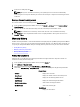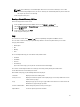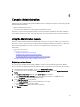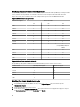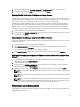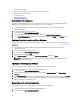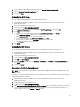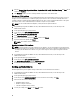Users Guide
Status Displays the status. Options include:
• Successful
• Failed
• In Progress
• Scheduled
Duration (MM:SS) Displays the duration of the warranty job in MM:SS.
Start Date and Time Displays the date and time when the warranty job
started.
End Date and Time Displays the time the warranty job ended.
Chassis History
Chassis IP Displays the chassis IP address.
Service Tag Displays the service tag of the chassis. The service tag
is a unique identifier provided by the manufacturer for
support and maintenance.
Status Displays the status of the chassis.
Duration (MM:SS) Displays the duration of the warranty job in MM:SS.
Start Date and Time Displays the date and time when the warranty job
started.
End Date and Time Displays the time the warranty job ended.
Modifying a Warranty Job Schedule
Warranty jobs are originally configured in the Initial Configuration Wizard. Later, you can modify a warranty job schedule
on the Monitor Tab > Job Queue > Warranty History > Hosts Warranty page or from the Manage Tab > Settings page.
1. In the OpenManage Integration for VMware vCenter, on the Monitor > Job Queue tab, click Warranty History.
2. Click the Change Schedule icon.
3. In the Warranty Data Retrieval dialog box, do the following:
a. Under Warranty Data, select the Enable Warranty Data Retrieval check box.
b. Under Warranty Data Retrieval Schedule, select the days of the week for your job.
c. In the Warranty Data Retrieval Time text boxes, type the local time for this job.
You may need to calculate the time difference required to run this job at the proper time.
4. Click Apply.
Running a Hosts Warranty Job Now
Run an warranty job at least once a week.
1. In the OpenManage Integration for VMware vCenter, on the Monitor > Job Queue tab.
2. Click on Warranty History and Hosts Warranty to select the warranty job you want to run.
3. Click the Run Now button.
4. In the Success dialog box, click Close.
32