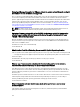Users Guide
then enable CSIOR and reboot host. If the CSIOR was already enabled, then login to the iDRAC console, reset iDRAC,
wait for few minutes, and then refresh the Firmware Update page in vSphere Desktop client.
How Do I Test Event Settings by Using OMSA to Simulate a Temperature Hardware Fault?
To make sure that events are functioning correctly:
1. In the OMSA user interface, navigate to Alert Management > Platform Events.
2. Select the Enable Platform Event Filter Alerts check box.
3. Scroll down to the bottom, and click Apply Changes.
4. To make sure that a specific event is enabled, such as temperature warning, from the tree on the left, select Main
System Chassis.
5. Under Main System Chassis, select Temperatures.
6. Select the Alert Management tab, and select Temperature Probe Warning.
7. Select the Broadcast a Message check box, and select Apply Changes.
8. To cause the temperature warning event, from the tree view on the left, select Main System Chassis.
9. Select Temperatures under Main System Chassis.
10. Select the System Board Ambient Temp link, and select the Set to Values option button.
11. Set the Maximum Warning Threshold to below the current listed reading; for example if the current reading is 27,
set the threshold to 25.
12. Select Apply Changes, and the temperature warning event is generated. To cause another event, restore the
original settings using the same Set to Values option. Events are generated as warnings, and then to a normal state.
If everything is working properly, navigate to the vCenter Tasks & Events view; a temperature probe warning event
should be displayed.
NOTE: There is a filter for duplicate events; if you try to trigger the same event too many times in a row, you
will only receive one event. Allow at least 30 seconds between events to see all events.
I Have the OMSA Agent Installed on a Dell Host System, But I Still Get an Error Message
That OMSA is Not Installed. What Should I Do?
To resolve this issue on an 11th generation server:
1. Install OMSA with the Remote Enablement component on the host system.
2. If you are using the command line to install OMSA, make sure to specify the -c option. If OMSA is already installed,
reinstall it with the -c option and restart the service:
srvadmin-install.sh -c
srvadmin-services.sh restart
For an ESXi host, you must install OMSA VIB using the VMware Remote CLI tool, and reboot the system.
Can the OpenManage Integration for VMware vCenter Support ESXi with Lockdown Mode
Enabled?
Yes. Lockdown Mode is supported in this release on hosts ESXi 5.0 and above.
When I tried to use lockdown mode, it failed.
When I added a host to the connection profile in lockdown mode, the inventory kicked off but failed stating that “No
Remote Access Controller was found or Inventory is not supported on this host.” Inventory is supposed to work for a
host in lockdown mode, right?
130