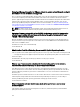Users Guide
• On the Object tab, select Action > Open Console.
• Right-click the virtual machine that you selected and select Open Console.
4. In the Console window, select Configure Network, then press <ENTER>.
5. Enter the desired network settings under Edit Devices or under Edit DNS configuration, then click Save & Quit. To
abort any changes, click
Quit.
Changing the Virtual Appliance Password
The virtual appliance password is changed in the vSphere Web Client using the Console.
1. In vSphere Web Client, in the Navigator, select vCenter.
2. In the Navigator, select the Virtual Machines that you want to manage.
3. Do one of the following:
• On the Object tab, select Action > Open Console.
• Right-click the virtual machine that you selected and select Open Console.
4. On the Console, use the arrow keys to select Change Admin Password and press <ENTER>.
5. Enter the Current Admin Password and press <ENTER>.
Admin passwords include one special character, one number, one uppercase, one lowercase, and at least 8
letters.
6. Enter a new password for Enter new Admin Password and press <ENTER>.
7. Type the new password again in Please Confirm Admin Password text box , and then press <ENTER>.
Setting The Local Time Zone
To set up the local time zone
1. Click the Console tab in the main VMware vCenter window to initiate the Administration Console.
2. Allow the OMIVV to finish booting up and then enter the user name as admin and press Enter.
3. Enter a new admin password. The password must be set as per the password complexity rules displayed. Press
Enter
Password confirmation dialog box is displayed.
4. Enter the password that was provided earlier and press Enter.
Password Set confirmation message is displayed.
5. Press Enter to configure the network and time zone information in the OMIVV appliance.
6. To configure the OpenManage Integration for VMware vCenter time zone information, click on Date/Time
Properties to set the time zone and date.
7. In the Date and Time tab, select the Synchronize date and time over the network.
The NTP Servers window is displayed
8. Click on Time Zone, and select the applicable time zone and click OK.
Rebooting Virtual Appliance
To reboot the virtual appliance:
1. In vSphere Web Client, in the Navigator, select vCenter.
2. In the Navigator, select the Virtual Machine that you want to manage.
3. Do one of the following:
121