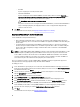Users Guide
b. In the View/Configure drop-down list, under Boot Device Sequence, to make changes to the boot device
sequence displayed, select the device and click either Move Up or Move Down.
c. In the Boot Retry Sequence drop-down list, select Enabled so that the server automatically retries the boot
sequence, or select Disabled to not retry the sequence.
d. Click Save to save the changes, or Cancel to cancel the changes.
13. If the BIOS boot mode was selected, you can expand Hard Drive Sequence to display the hard drive sequence
options, and click Edit to make updates:
– To make changes to the hard drive sequence displayed, select the device and click either Move Up or
Move Down.
– Click Save to save the changes, or Cancel to cancel the changes.
14. In the left pane, select BIOS Settings. To include BIOS setting information in the profile, select the Include BIOS
Settings in this Hardware Profile check box. Expand a category to display the setting options, and click Edit to make
updates to one of the following:
– Memory Settings
– Processor Settings
– SATA Settings
– Integrated Devices
– Serial Communication
– Embedded Server Management
– Power Management
– System Security
– Miscellaneous Settings
Once all updates are made for a category, click Apply to save the changes or click Cancel to cancel the changes.
NOTE: For detailed BIOS information, including setting options and explanations, refer to the
Hardware
Owner’s Manual
for the selected server.
15. In the left pane, select iDRAC Settings and then select Network.
16. To include network setting information in the profile, select the Include Network Settings in this Hardware Profile
check box. Expand a category to display the setting options, and click Edit to make updates to one of the following:
– Network
– Network Settings
– Virtual Media
Once all updates are made for a category, click Apply to save the changes or click Cancel to cancel the changes.
NOTE: For detailed iDRAC information, including setting options and explanations, refer to the
iDRAC User’s
Guide
for the selected server.
17. In the left pane, select iDRAC Settings → User List. To include user list information in the profile, select the Include
User List in this Hardware Profile check box. Under iDRAC Local User List, do one of the following:
a) Add User: Manually enter an iDRAC user and the required information. When finished, click Save to save your
changes or Cancel to cancel.
b) Delete User: Delete the selected user. Select the check box for the user and click Delete, or click Cancel to
cancel.
c) Edit User: Manually edit an iDRAC user’s information. When finished, click Save to save your changes or Cancel
to cancel.
NOTE: For detailed iDRAC information, including setting options and explanations, refer to the
iDRAC User’s
Guide
for the selected server.
61