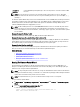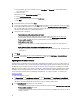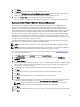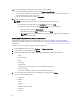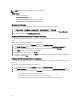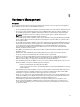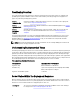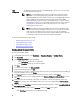Users Guide
5. If you want to abort a scheduled firmware update that is not running, in the same line as the job you want to abort,
click Abort.
6. If you want to purge scheduled firmware updates, click Purge Job Queue.
You can only purge jobs that are completed or scheduled.
7. Select the Older than date and job Status, and click Apply. The selected jobs are then cleared from the queue.
Advanced Host Management Using vCenter
The advanced host management tasks are host system-based actions that let an administrator identify a physical server
in the datacenter environment, launch server-based management tools, and display server warranty information. All of
these actions are initiated from the OpenManage Integration tab in vCenter or by right-clicking the host in
Host &
Clusters
view for an individual host system.
Setting Up Physical Server Front Indicator Light
To assist in locating a physical server in a large datacenter environment, you can set the front indicator light to blink for
a set time period.
To set up a physical server's front indicator light:
1. In vSphere Client, under the Inventory heading, select Hosts and Clusters.
2. From Hosts and Clusters, select the host system in the tree view and select the OpenManage Integration tab.
3. Under Host Actions, select Blink Indicator Light.
4. Choose one of the following:
– To turn the blink on and set the time period, in the Indicator Light dialog box, click Blink On, and use the
Timeout drop-down list to select the timeout increment, and then click OK.
– To turn the blink off, in the Indicator Light dialog box, click Blink Off, and then click OK.
Server Based Management Tools
There are two server-based management tools, iDRAC and OMSA, that can be launched from the vSphere Client →
OpenManage Integration tab. Under the Management Consoles link in the left pane you can access:
• Launch Remote Access.
Use this option to launch the iDRAC user interface
• Launch OMSA
Use this option to launch the OpenManage Server Administrator user interface URL that was entered into the
management center either during the initial Configuration Wizard or using Settings → General . You must install
the URL for the server administrator Web server on a Windows-based management station.
• If you are on a blade system, launch the CMC to launch the Chassis Management Controller user interface. If
you are not on a blade system, this does not display.
Warranty Retrieval
Warranty retrieval provides the following information for Dell servers:
• Updated service warranty information, while only transmitting the host service tag
• Warranty information updated at scheduled intervals
• Secure transmission using a proxy server and credentials
55