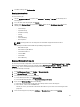Users Guide
NOTE: OMSA is only required on Dell servers prior to Dell PowerEdge 12th generation servers.
To enable the OMSA link:
1. In the Dell Management Center , Settings → General under OMSA Launcher, click Edit.
2. Use the OMSA Web Server URL text box to enter the URL for OMSA. You must include the full URL including the
HTTPS and the port number 1311.
3. To save this URL, click Apply.
For information about setting up an OMSA trap destination, see Setting Up An OMSA Trap Destination.
Enable or Disable Server Warranty Expiration Notification
Warranty settings control when server warranty information is retrieved from Dell online by enabling or disabling the
warranty schedule and then setting the Minimum Days Threshold alert. Use this page to enable or disable server
warranty expiration notifications for hosts and clusters. Set or edit this feature in the Dell Management Center on the
Settings, General Page.
To enable or disable server warranty expiration notification:
1. In the Dell Management Center, click Settings → General.
2. In the General page, to enable notifications, select the Enable Warranty Status Notifications check box.
3. To set the Minimum Days Threshold Alert do the following:
a) To set warnings, in the Warnings drop-down list select the number of days for warnings about server warranty
status.
b) To set critical license status, in the Critical drop-down list set the number of days for warning of critical server
warranty status.
4. To apply the changes, click Apply.
Creating A New Connection Profile
A connection profile stores the credentials that the virtual appliance uses to communicate with Dell servers. Each Dell
server must be associated with only one connection profile to be managed by the OpenManage Integration for VMware
vCenter. You may assign multiple servers to a single connection profile. Creating the Connection Profile is similar
between the Configuration Wizard and from the Dell Management Center → Settings . You can run the Configuration
Wizard when you first access the Dell Management Console, or run it later on the Settings window.
NOTE: In this release, and with installations on hosts that are Dell PowerEdge 12th generation servers and later,
the OMSA agent installation is not required. For installations on Dell PowerEdge 11th generation servers, the
OMSA agent is now automatically installed during the deployment process.
NOTE: Refer the About OpenManage Integration for VMware vCenter Licensing for more information about
licensing.
NOTE: You are not allowed to create a connection profile if the number of hosts added exceeds the license limit.
To create a new connection profile:
1. In the Dell Management Center, in the left pane, click Connection Profiles.
2. In the Profile Name and Description page, enter the Connection Profile Name and an optional Connection Profile
Description
that are used to help manage custom connection profiles.
3. In the Associated Hosts page, select the hosts for the connection profile and click Next.
4. In the Credentials page, read the information and click Next.
5. In the iDRAC page, under Credentials, do one of the following:
25