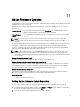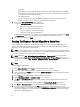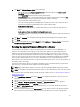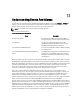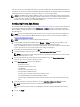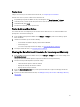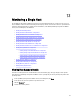Users Guide
13
Monitoring a Single Host
The OpenManage Integration for VMware vCenter lets you view detailed information for a single host. You can access
hosts in VMware vCenter from the left side Navigator. This displays all hosts for all vendors. Click on a specific Dell host
to find more detailed information. To quickly view a list of Dell Hosts, from withinOpenManage Integration for VMware
vCenter, in the left Navigator, click Dell Hosts.
• Viewing Host Summary Details
• Viewing Hardware: FRU Details for a Single Host
• Viewing Hardware: Processor Details for a Single Host
• Viewing Hardware: Power Supply Details for a Single Host
• Viewing Hardware: Memory Details for a Single Host
• Viewing Hardware: NICs Details for a Single Host
• Viewing Hardware: PCI Slot Details for a Single Host
• Viewing Hardware: Remote Access Card Details for a Single Host
• Viewing Storage Details for a Single Host
– Viewing Storage: Virtual Disk Details for a Single Host
– Viewing Storage: Physical Disk Details for a Single Host
– Viewing Storage: Controller Details for a Single Host
– Viewing Storage: Enclosure Details for a Single Host
• Viewing Firmware Details for a Single Host
• Viewing Power Monitoring for a Single Host
• Viewing Warranty Status for a Single Host
• Quickly Viewing Only Dell Hosts
Viewing Host Summary Details
View the host summary details for an individual host on the Host Summary page. This page displays various portlets.
Two apply to the OpenManage Integration for VMware vCenter specially and you can drag and drop the portlets to the
position you want.
1. In the OpenManage Integration for VMware vCenter, in the Navigator, click Hosts.
2. In the Objects tab, select the specific host you want to review.
3. Click the Summary tab.
4. View the host summary details:
59