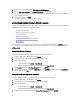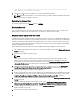Users Guide
5. In the Restore Now dialog box, enter a File Location (CIFS/NFS Format).
6. Enter the User Name, Password, and Encryption Password for the backup file.
The encryption password can contain alpha numeric characters and the following special characters: !@#$%*.
There is no length restriction.
7. To save your changes, click Apply.
The appliance reboots or restarts once Apply is clicked.
Understanding the vSphere Client Console
The Console is found within the vSphere Web Client on a virtual machine. The Console works hand and hand with the
Administration Console. The Console provides the ability to:
• Configure network settings
• Change the virtual appliance password
• Set the local timezone
• Reboot the virtual appliance
• Reset the virtual appliance to factory settings
• Refresh Console
Use the arrow keys to navigate up or down. Once you have selected the option you want, press <ENTER>. Once you
access the console screen, VMware vSphere Client takes control of your cursor. To escape from that control, press
<CTRL> + <ALT>.
Configuring Network Settings
Changes to the network settings are done in the vSphere Web Client on the Console.
1. In vSphere Web Client, in the Navigator, select vCenter.
2. In the Navigator, select the Virtual Machine that you want to manage.
3. Do one of the following:
– On the Object tab, select Action → Open Console.
– Right-click the virtual machine that you selected and select Open Console.
4. In the Console window, select Configure Network, then press <ENTER>.
5. Enter the desired network settings under Edit Devices or under Edit DNS configuration, then click Save & Quit. To
abort any changes, click Quit.
Changing the Virtual Appliance Password
The virtual appliance password is changed in the vSphere Web Client using the Console.
1. In vSphere Web Client, in the Navigator, select vCenter.
2. In the Navigator, select the Virtual Machine that you want to manage.
3. Do one of the following:
– On the Object tab, select Action → Open Console.
– Right-click the virtual machine that you selected and select Open Console.
4. On the Console, use the arrow keys to select Change Admin Password and press <ENTER>.
38