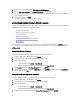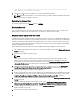Users Guide
NOTE: If the license file is modified or edited in any way, the appliance views it as corrupted and the file will
not work. You can add licenses if you need to add more hosts. Follow the process mentioned above to add
more licenses.
NOTE: If the number of successfully inventoried 11G and 12G servers equals the number of purchased
licenses, you will be blocked from adding 9G or 10G servers to new or existing connection profiles, Edit
existing connection profiles by removing few 11G/12G servers and add 10G/9G instead of them. Create a new
connection profile for the removed 11G/12G servers.
Virtual Appliance Management
Virtual appliance management contains the OpenManage Integration for VMware vCenter network, version, NTP, and
HTTPS information, and lets you:
• Restart the virtual appliance
• Update the virtual appliance and configure an update repository location
• Download a troubleshooting bundle
• Set up NTP servers
• Upload HTTPS certificates
Restarting the Virtual Appliance
Restarting the virtual appliance logs you out from the Administration Console, and the OpenManage Integration for
VMware vCenter is unavailable until the virtual appliance and its services are active.
1. In OpenManage Integration for VMware vCenter, on the Summary tab, use the link to open the Administration
Console.
2. In the Login dialog box, type your password.
3. In the left pane, click APPLIANCE MANAGEMENT.
4. To restart the OpenManage Integration for VMware vCenter, click Restart the Virtual Appliance.
5. On the Restart Virtual Appliance dialog box, to restart the virtual appliance click Apply or click Cancel to cancel.
Updating a Repository Location and Virtual Appliance
Perform a backup prior to an update of the virtual appliance to make sure all data is protected. See, Managing Backup
and Restore.
1. In OpenManage Integration for VMware vCenter, on the Summary tab, use the link to open the Administration
Console.
2. In the Login dialog box, type your password.
3. In the left pane, click APPLIANCE MANAGEMENT.
4. Next to Appliance Update, click Edit.
5. In the Appliance Update window, enter the Repository Location URL, and then click Apply.
NOTE: If the update location is on an external network, such as the Dell FTP site, then a proxy must be entered
below in the HTTP Proxy area.
33