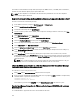Users Guide
Inventory is Failing on Hosts ESXi 4.0 Update2 and ESXi Update 3 in Lockdown Mode after
a Reboot.
Lockdown Mode requires ESXi 4.1 or later. If you are using an earlier ESXi version, when a host is rebooted for any
reason during Lockdown Mode, inventory continues failing unless you perform the following steps on host after a
reboot.
The workaround steps for ESXi 4.0 Update2 and Update3 are:
1. In vSphere Web Client, select Hosts and Clusters, then in the left pane, select the host and then click the
Configuration tab.
2. In the left pane, under Software click Security Profile.
3. Scroll down to Lockdown Mode, and then click Edit.
4. In the Lockdown Mode dialog box, to disable Lockdown Mode, clear the Enable check box, and then click OK.
5. Log in to the host console and select Restart Management Agents, press <ENTER>, and to confirm, press <F11>.
6. To enable Lockdown Mode, repeat steps 1 through 4, except this time select the Enable check box, and then click
OK.
When I tried to use lockdown mode, it failed.
When I added a host to the connection profile in lockdown mode, the inventory kicked off but failed stating that “No
Remote Access Controller was found or Inventory is not supported on this host.” Inventory is supposed to work for a
host in lockdown mode, right?
If you put the host in lockdown mode or remove a host from lockdown mode, you must wait 30–minutes before
performing the next operation on the OpenManage Integration for VMware vCenter.
What Setting Should I Use For UserVars.CIMoeMProviderEnable With ESXi 4.1 U1?
Set UserVars.CIMoemProviderEnabled to 1.
I Am Using A Reference Server to Create a Hardware Profile But it Failed. What Should I
Do?
Check to make sure that minimum recommended versions of iDRAC firmware, Lifecycle Controller firmware, and BIOS
are installed.
To make sure that the data retrieved from the reference server is current, enable Collect System Inventory On Restart
(CSIOR), and restart the reference server prior to extraction of data.
I Am Attempting to Deploy ESX/ESXi on a Blade Server and it Failed. What Should I Do?
1. Make sure the ISO location (NFS path) and staging folder paths are accurate.
2. Make sure the NIC selected during assignment of server identity is on the same network as the virtual appliance.
3. If using static IP address, make sure the network information provided (including subnet mask and default gateway)
is accurate. In addition, , make sure the IPaddress is not already assigned on the network.
4. Make sure at least one Virtual Disk is seen by the system. ESXi also installs to an internal RIPS SD card.
127