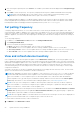Users Guide
Table Of Contents
- OpenManage Integration for Microsoft System Center Version 7.3 for Microsoft Endpoint Configuration Manager and System Center Virtual Machine Manager Unified User’s Guide
- Contents
- Introduction to OMIMSSC
- OMIMSSC license
- OMIMSSC components
- Support Matrix for OMIMSSC
- Deploy OMIMSSC
- Enroll Microsoft console in OMIMSSC
- Manage OMIMSSC and its components
- Backup and Restore OMIMSSC Appliance
- Uninstall OMIMSSC
- Upgrade OMIMSSC
- Manage Credential and Hypervisor profiles
- Discover devices and sync servers with OMIMSSC console
- Remove devices from OMIMSSC
- Views in OMIMSSC
- Manage Operational Templates
- Predefined Operational Templates
- About reference server configuration
- About reference Modular System configuration
- Create Operational Template from reference servers
- Create Operational Template from reference Modular Systems
- Create clusters using Operational Template
- View Operational Template
- Edit Operational Template
- Configure system specific values (Pool values) using Operational Template on multiple servers
- Assign Operational Template and Run Operational Template Compliance for servers
- Deploy Operational Templates
- Unassign Operational Template
- Delete Operational Template
- Deploy operating system using OMIMSSC
- Provision devices using OMIMSSC
- Update firmware using OMIMSSC
- Manage devices using OMIMSSC
- Deploy Azure Stack HCI cluster
- Troubleshooting
- Resources required for managing OMIMSSC
- Verifying permissions for using OMIMSSC console extension for MECM
- Verifying PowerShell permissions for using OMIMSSC console extension for SCVMM
- Install and upgrade scenarios in OMIMSSC
- Enrollment failure
- Failure of test connection
- Failure to launch OMIMSSC after installing MECM console extension
- Failure to connect to OMIMSSC console extension for SCVMM
- Error accessing console extension after updating SCVMM R2
- IP address not assigned to OMIMSSC Appliance
- SCVMM crashes while importing OMIMSSC console extension
- Failed to login to OMIMSSC console extensions
- SC2012 VMM SP1 crashing during update
- OMIMSSC admin portal scenarios
- Discovery, synchronization and inventory scenarios in OMIMSSC
- Failure to discover servers
- Failure to auto discover iDRAC servers
- Discovered servers not added to All Dell Lifecycle Controller Servers collection
- Failure to discover servers due to incorrect credentials
- Creation of incorrect VRTX chassis group after server discovery
- Unable to synchronize host servers with enrolled MECM
- Empty cluster update group not deleted during autodiscovery or synchronization
- Failure to create cluster while applying cluster features
- Unable to retrieve the Cluster Aware Update job status
- Failure to perform maintenance-related tasks on rediscovered servers
- Generic scenarios in OMIMSSC
- Firmware update scenarios in OMIMSSC
- Failure of test connection for local update source
- Failure to create DRM update source
- Failure to create repository during firmware update
- Failure to update firmware of clusters
- Failure of firmware update because of job queue being full
- Failure of firmware update when using DRM update source
- Firmware update on components irrespective of selection
- Failure to delete a custom update group
- Failure to update WinPE image
- Changing of polling and notification bell color after updating the frequency
- Operating system deployment scenarios in OMIMSSC
- Server profile scenarios in OMIMSSC
- LC Logs scenarios in OMIMSSC
- Appendix I: Time zone attribute values
- Appendix II: Populate Pool values
- Accessing support content from the Dell EMC support site
Edit update source
Consider the following points before, modifying an update source:
● To edit UPDATE CATALOG FOR MICROSOFT HCI SOLUTIONSupdate source, edit the respective predefined update
source, and save the changes. This update reflects in UPDATE CATALOG FOR MICROSOFT HCI SOLUTIONS update
source.
● You cannot change the type of an update source and the location after the update source is created.
● You can modify an update source even if the update source is in use by an in-progress or a scheduled job, or if it is used in a
deployment template. A warning message is displayed while modifying the in-use update source. Click Confirm to go to the
changes.
● When a catalog file is updated in the update source, the locally cached catalog file is not automatically updated. To update
the catalog file saved in cache, edit the update source or delete and re-create the update source.
Select the update source that you want to modify, click Edit, and then update the source as required.
Remove update source
Consider the following points before, deleting an update source:
● You cannot delete a predefined update source.
● You cannot delete an update source if it is used in an in-progress, or a scheduled job.
●
You cannot delete an update source if it is a default update source.
Select the update source that you want to delete, and click Delete.
Integration with Dell EMC Repository Manager(DRM)
OMIMSSC is integrated with DRM to create custom update sources in OMIMSSC. The integration is available from DRM version
2.2 onwards. Provide the discovered device information from OMIMSSC Appliance to DRM, and using the available inventory
information, you can create a custom repository in DRM and set it as an update source in OMIMSSC for performing firmware
updates and creating clusters on managed devices. For more information about creating a repository in DRM, see Dell EMC
Repository Manager documents available at Dell.com/support/home.
Integrating DRM with OMIMSSC
This section describes the process to create a repository with integration.
NOTE:
Consider factors such as testing on test environment, security updates, application recommendations, Dell EMC
advisories, to prepare the required updates.
NOTE: To view the latest inventory information about discovered devices, after upgrading OMIMSSC, reintegrate DRM
with OMIMSSC Appliance.
1. In the Home page, click Add New Repository. Add New Repository window is displayed.
2. Select the Integration tab, enter the Repository Name and Description.
3. Select Custom and click Choose Systems to select any specific system.
4. From the Integration Type drop-down menu, select the product with which you want to integrate. Based on the product
selected the following options are displayed. The available options are:
a. Dell OpenManage integration for Microsoft System Center - Provide Hostname or IP, Username, Password, and proxy
server.
NOTE: Ensure the password does not contain special characters such as, <, >, ',", &.
b. Dell Console Integration - Provide URL https://<IP>/genericconsolerepository, Admin as Username, Password, and proxy
server.
NOTE:
Dell Console Integration is applicable for consoles that have incorporated the web services such as OpenManage
Integration for System Center Virtual Machine Manager (SCVMM).
Update firmware using OMIMSSC 79