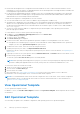Users Guide
Table Of Contents
- OpenManage Integration for Microsoft System Center Version 7.3 for Microsoft Endpoint Configuration Manager and System Center Virtual Machine Manager Unified User’s Guide
- Contents
- Introduction to OMIMSSC
- OMIMSSC license
- OMIMSSC components
- Support Matrix for OMIMSSC
- Deploy OMIMSSC
- Enroll Microsoft console in OMIMSSC
- Manage OMIMSSC and its components
- Backup and Restore OMIMSSC Appliance
- Uninstall OMIMSSC
- Upgrade OMIMSSC
- Manage Credential and Hypervisor profiles
- Discover devices and sync servers with OMIMSSC console
- Remove devices from OMIMSSC
- Views in OMIMSSC
- Manage Operational Templates
- Predefined Operational Templates
- About reference server configuration
- About reference Modular System configuration
- Create Operational Template from reference servers
- Create Operational Template from reference Modular Systems
- Create clusters using Operational Template
- View Operational Template
- Edit Operational Template
- Configure system specific values (Pool values) using Operational Template on multiple servers
- Assign Operational Template and Run Operational Template Compliance for servers
- Deploy Operational Templates
- Unassign Operational Template
- Delete Operational Template
- Deploy operating system using OMIMSSC
- Provision devices using OMIMSSC
- Update firmware using OMIMSSC
- Manage devices using OMIMSSC
- Deploy Azure Stack HCI cluster
- Troubleshooting
- Resources required for managing OMIMSSC
- Verifying permissions for using OMIMSSC console extension for MECM
- Verifying PowerShell permissions for using OMIMSSC console extension for SCVMM
- Install and upgrade scenarios in OMIMSSC
- Enrollment failure
- Failure of test connection
- Failure to launch OMIMSSC after installing MECM console extension
- Failure to connect to OMIMSSC console extension for SCVMM
- Error accessing console extension after updating SCVMM R2
- IP address not assigned to OMIMSSC Appliance
- SCVMM crashes while importing OMIMSSC console extension
- Failed to login to OMIMSSC console extensions
- SC2012 VMM SP1 crashing during update
- OMIMSSC admin portal scenarios
- Discovery, synchronization and inventory scenarios in OMIMSSC
- Failure to discover servers
- Failure to auto discover iDRAC servers
- Discovered servers not added to All Dell Lifecycle Controller Servers collection
- Failure to discover servers due to incorrect credentials
- Creation of incorrect VRTX chassis group after server discovery
- Unable to synchronize host servers with enrolled MECM
- Empty cluster update group not deleted during autodiscovery or synchronization
- Failure to create cluster while applying cluster features
- Unable to retrieve the Cluster Aware Update job status
- Failure to perform maintenance-related tasks on rediscovered servers
- Generic scenarios in OMIMSSC
- Firmware update scenarios in OMIMSSC
- Failure of test connection for local update source
- Failure to create DRM update source
- Failure to create repository during firmware update
- Failure to update firmware of clusters
- Failure of firmware update because of job queue being full
- Failure of firmware update when using DRM update source
- Firmware update on components irrespective of selection
- Failure to delete a custom update group
- Failure to update WinPE image
- Changing of polling and notification bell color after updating the frequency
- Operating system deployment scenarios in OMIMSSC
- Server profile scenarios in OMIMSSC
- LC Logs scenarios in OMIMSSC
- Appendix I: Time zone attribute values
- Appendix II: Populate Pool values
- Accessing support content from the Dell EMC support site
4. Expand the Attribute Group. If the value of the attribute is Pool Value, the attribute is identified to be system specific
attribute. For information on attribute group and component for all system specific attributes see, table 13 in System specific
attributes in Operational Template section.
5. If you do not want to apply these system specific attributes, identify these attributes (mentioned in step 4) and unselect
them while editing Operational Template.
6. Input to these system specific attributes can be given for multiple servers through a .CSV file using Export Pool Attributes
while deploying Operational Template, see Deploying Operational Template on servers.
NOTE: For more information on populating Pool value CSV file, see Populating Pool value CSV file and System specific
attributes in Operational Template.
Recommendation:When you are creating an Operational Template, if you select and clear a dependent attribute’s check
box which has a pool value, you will not be able to save the Operational Template and the following error message is
displayed: Select at least one attribute, under the selected components, before creating the
Operational Template Hence, select a dependent attribute which has a pool value or the same dependent attribute and
save the Operational Template. Then create a new Operational Template.
Assign Operational Template and Run Operational
Template Compliance for servers
Assign an Operational Template to a server, and run the Operational Template compliance. Only after assigning an Operational
Template to a server, you can view its Operational Template compliance status. You can compare a server’s configuration with
an Operational Template by assigning the template to a server. Once you assign an Operational Template, the compliance job
runs and the Operational Template status is displayed on completion.
To assign an Operational Template, perform the following steps:
1. In OMIMSSC click Configuration and Deployment, and then click Server View. Select the required servers and click
Assign Operational Template and Run Compliance.
The Assign Operational Template and Run Compliance page is displayed.
2. Select the required servers and click Assign Operational Template and Run Compliance.
3. Select the template from Operational Template drop-down menu, enter a job name, and then click Assign.
The Operational Template drop-down lists templates, of the same type as that of the devices selected in the previous step.
If the device is compliant to the template, and then a green color box with a check mark is displayed.
If the Operational Template is not applied successfully on the device or the hardware component in Operational Template is
not selected, and then an information symbol box is displayed.
If the device is noncompliant to the template, and then a warning symbol box is displayed. Only if the device is noncompliant
to assigned Operational Template, you can view a summary report by clicking the template name link. The Operational
Template Compliance-Summary Report page displays a summary report of the differences between the template and
device.
To view a detailed report, perform the following steps:
a. Click View Detailed Compliance. Here, the components with attribute values different from those of the assigned
template are displayed. The colors indicate the different states of Operational Template compliance.
● Yellow color warning symbol—non-compliance. represents that the configuration of the device does not match with
the template values.
● Red color box—represents that the component is not present on the device.
Assign Operational Template for Modular Systems
Assign an Operational Template to a Modular System and run the Operational Template compliance. This operation compares
the configuration of a Modular System and an Operational Template by assigning the selected template to a Modular System.
After you assign an Operational Template, the compliance job runs and the compliance status is displayed on completion.
To assign an Operational Template for Modular Systems, perform the following steps:
1. In OMIMSSC click Configuration and Deployment, and click Modular Systems View. Select the required Modular System
and click Assign Operational Template .
60
Manage Operational Templates