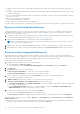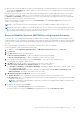Users Guide
Table Of Contents
- OpenManage Integration for Microsoft System Center Version 7.3 for Microsoft Endpoint Configuration Manager and System Center Virtual Machine Manager Unified User’s Guide
- Contents
- Introduction to OMIMSSC
- OMIMSSC license
- OMIMSSC components
- Support Matrix for OMIMSSC
- Deploy OMIMSSC
- Enroll Microsoft console in OMIMSSC
- Manage OMIMSSC and its components
- Backup and Restore OMIMSSC Appliance
- Uninstall OMIMSSC
- Upgrade OMIMSSC
- Manage Credential and Hypervisor profiles
- Discover devices and sync servers with OMIMSSC console
- Remove devices from OMIMSSC
- Views in OMIMSSC
- Manage Operational Templates
- Predefined Operational Templates
- About reference server configuration
- About reference Modular System configuration
- Create Operational Template from reference servers
- Create Operational Template from reference Modular Systems
- Create clusters using Operational Template
- View Operational Template
- Edit Operational Template
- Configure system specific values (Pool values) using Operational Template on multiple servers
- Assign Operational Template and Run Operational Template Compliance for servers
- Deploy Operational Templates
- Unassign Operational Template
- Delete Operational Template
- Deploy operating system using OMIMSSC
- Provision devices using OMIMSSC
- Update firmware using OMIMSSC
- Manage devices using OMIMSSC
- Deploy Azure Stack HCI cluster
- Troubleshooting
- Resources required for managing OMIMSSC
- Verifying permissions for using OMIMSSC console extension for MECM
- Verifying PowerShell permissions for using OMIMSSC console extension for SCVMM
- Install and upgrade scenarios in OMIMSSC
- Enrollment failure
- Failure of test connection
- Failure to launch OMIMSSC after installing MECM console extension
- Failure to connect to OMIMSSC console extension for SCVMM
- Error accessing console extension after updating SCVMM R2
- IP address not assigned to OMIMSSC Appliance
- SCVMM crashes while importing OMIMSSC console extension
- Failed to login to OMIMSSC console extensions
- SC2012 VMM SP1 crashing during update
- OMIMSSC admin portal scenarios
- Discovery, synchronization and inventory scenarios in OMIMSSC
- Failure to discover servers
- Failure to auto discover iDRAC servers
- Discovered servers not added to All Dell Lifecycle Controller Servers collection
- Failure to discover servers due to incorrect credentials
- Creation of incorrect VRTX chassis group after server discovery
- Unable to synchronize host servers with enrolled MECM
- Empty cluster update group not deleted during autodiscovery or synchronization
- Failure to create cluster while applying cluster features
- Unable to retrieve the Cluster Aware Update job status
- Failure to perform maintenance-related tasks on rediscovered servers
- Generic scenarios in OMIMSSC
- Firmware update scenarios in OMIMSSC
- Failure of test connection for local update source
- Failure to create DRM update source
- Failure to create repository during firmware update
- Failure to update firmware of clusters
- Failure of firmware update because of job queue being full
- Failure of firmware update when using DRM update source
- Firmware update on components irrespective of selection
- Failure to delete a custom update group
- Failure to update WinPE image
- Changing of polling and notification bell color after updating the frequency
- Operating system deployment scenarios in OMIMSSC
- Server profile scenarios in OMIMSSC
- LC Logs scenarios in OMIMSSC
- Appendix I: Time zone attribute values
- Appendix II: Populate Pool values
- Accessing support content from the Dell EMC support site
Views in OMIMSSC
View all the devices discovered in OMIMSSC in Configuration and Deployment page along with their hardware and firmware
inventory information. Also, view all the jobs with status in Jobs and Logs Center page.
Topics:
• Server View
• Modular Systems view
• Cluster View
• Maintenance Center view
• Jobs and Logs Center
Server View
The Server View page lists all unassigned and host servers that are discovered in OMIMSSC under Unassigned Servers and
Hosts tabs.
In Unassigned Servers tab, view the iDRAC IP address, service tag, model, generation, processor speed, memory of the
server, template compliance status for assigned Operational Template, Modular System’s service tag if it is a modular server,
and hardware compatibility information. On hovering over the Hardware Compatibility column, you can view the versions
of BIOS, iDRAC, LC, and driver packs of the device. For more information about hardware compatibility, see About firmware
update.
In Hosts tab, view host name, iDRAC IP address, service tag, model, generation, processor speed, memory of the server,
Modular System’s service tag if it is a modular server, cluster’s Fully Qualified Domain Name (FQDN) if the server is part of
a cluster, template compliance status for assigned Operational Template, and hardware compatibility information. On hovering
over the Hardware Compatibility column, you can view the versions of BIOS, iDRAC, LC, and driver packs of the device. For
more information about hardware compatibility, see About firmware update.
You can perform the following tasks on Server View page:
● Discover servers
● View updated information, by refreshing the page.
● Delete servers from OMIMSSC.
● Synchronize with enrolled Microsoft console.
● Resolving synchronization errors.
● Assign Operational Template and run Operational Template compliance.
● Deploy Operational Template .
● Correlate servers to cluster group and the Modular System to which the server belongs to.
● Launch iDRAC console
To view servers:
1. In OMIMSSC console extension, click Configuration and Deployment, and then click Server View.
2. Expand Configuration and Deployment, and click Server View.
3. To view bare-metal servers, click Unassigned Servers tab.
4. To view host servers, click Hosts tab.
a. To view host groups in nested format as grouped in MECM or SCVMM, click Select Console Hosts drop-down menu.
The Select Console Hosts drop-down menu lists all the host groups present in MECM along with an internal group name. If
you select the internal group name, all the hosts that are discovered and managed in MECM and OMIMSSC are displayed.
After discovering servers, consider the following points:
● The Operational Template column is displayed as Not Assigned, after the servers are discovered. To update firmware and
deploy operating system on these servers, assign and deploy Operational Templates. For more information, see Managing
Operational Templates.
14
Views in OMIMSSC 47