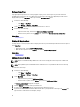Users Guide
Health and Connection Status
The health and connection status of a device can also be displayed on the map. To overlay the pin with the health or
connection status of the device, move the mouse pointer over the Overlays menu at the top-right of the map, and click
Health or Connectivity. The health or connection status is indicated by the color and the icon displayed within the pin.
The following table provides information about the health status and pin overlay:
Pin Color Icon Health Status
Red Critical
Yellow Warning
Green Normal
Gray Unknown
The following table provides information about the connection status and pin overlay:
Pin Color Icon Connection Status
Blue On
Grey Off
Related Links
Using Map View
Multiple Devices at the Same Location
It is possible for two or more licensed devices to be placed at an identical location. These devices are displayed as a
multi-pin group on the map. If the devices are in a very close proximity on the map and the map is zoomed out, the pins
are displayed together as a multi-pin group. To view the count and the name of the devices in a multi-pin group, move
the mouse pointer over the multi-pin group. Double-click or right-click a multi-pin group and then select Details, to open
the Devices at this location window that lists the devices available at the location. On the Devices at this location
window, you can:
• Double-click a device to display only that device on the map.
• Right-click a device to view standard options for the devices, such as Referesh Inventory, Application Launch,
and so on, and other map-specific options such as Edit Location Details, and so on.
NOTE: Only licensed devices can be placed on the map. Device groups cannot be placed on the map.
Related Links
Using Map View
81