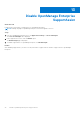Users Guide
Table Of Contents
- Dell EMC OpenManage Enterprise SupportAssist Version 1.0 User's Guide
- Tables
- About OpenManage Enterprise SupportAssist
- OpenManage Enterprise SupportAssist capabilities available with Dell service contracts
- OpenManage Enterprise SupportAssist support matrix
- Role-based user privileges for OpenManage Enterprise SupportAssist
- Installing OpenManage Enterprise SupportAssist
- Getting started with OpenManage Enterprise SupportAssist
- Site Health
- Group devices for effective management and monitoring
- OpenManage Enterprise SupportAssist cases
- OpenManage Enterprise SupportAssist device collections
- View collections
- Using SupportAssist to collect and send system information
- Configuring collection settings on OpenManage Enterprise SupportAssist
- Prerequisites for collecting system information
- Enable or disable automatic collection of system information on support case creation
- Enable or disable periodic validation of device inventory
- Enable or disable periodic collection of system information
- Enable or disable collection of identity information
- Filter components of device collections
- Configuring OpenManage Enterprise SupportAssist settings
- Configure proxy server settings
- Enable or disable SupportAssist maintenance mode
- Enable or disable group-level SupportAssist maintenance mode
- Enable or disable device-level SupportAssist maintenance mode
- Collection preferences
- Contact Details
- Configure contact information
- Configure Shipping Details
- Schedule collection and inventory validation
- Configure email notification settings
- OpenManage Enterprise SupportAssist product information
- Disable OpenManage Enterprise SupportAssist
- Uninstall OpenManage Enterprise SupportAssist
- Guidelines for Migrating and Restoring OpenManage Enterprise Appliance (with SupportAssist Plugin)
- SupportAssist maintenance mode
- Alert policies in OpenManage Enterprise SupportAssist
- Which hardware faults does SupportAssist monitor?
- What happens when a hardware issue is detected by SupportAsist?
- How and where am I notified by OpenManage Enterprise SupportAssist about device alerts?
- What is the response time for resolving my OpenManage Enterprise SupportAssist case?
- What alerts open predictive support cases in advance of hardware failures?
- What if I require assistance for deploying installing OpenManage Enterprise SupportAssist?
- Alert threshold
- First occurrence policies
- Repeat occurrence policies
- Accessing support content from the Dell EMC support site
Steps
1. From the OpenManage Enterprise menu, click Devices.
2. In the All Devices list, click the device name that you want to place it in SupportAssist Maintenance mode.
3. On the <device name> page, click SupportAssist > Device Info.
4. On the Device Info page, click Enable SupportAssist Maintenance.
5. To place the device in maintenance mode, in the confirmation message displayed, click Yes.
A banner message is displayed that the device in SupportAssist maintenance mode. To disable the SupportAssist
maintenance mode for the device, click Disable in the banner message.
Collection preferences
The Collection page enables you to configure collection preferences. To open the Collection page, from the Plugins menu,
select SupportAssist > Settings. On the Settings page, click Collection.
On the Collection page, you can configure the following collection preferences:
● Server/Hypervisor—Do the following:
○ To collect software-related information from the device, select Software Details.
○ To collect logs from the device, select System Logs.
○ To collect smart CTL logs from the device, select SMART Logs.
● Upload Collection—Select Collect and send system state information to Dell EMC to enable SupportAssist to
automatically upload collections to the backend.
● Identification Information Settings—Select Include device identification information in data sent to Dell EMC to
enable SupportAssist to send the system identification information along with other data to the backend. Else, the device
identification information values are masked when the collections are uploaded to the Dell EMC
Contact Details
The Contact Details page enables you to view and edit the primary and secondary contact information.
● To configure your contact information, see Configure contact information on page 35.
● To configure your parts dispatch preferences, see Configure Shipping Details on page 36.
Configure contact information
About this task
Enter or update your primary and secondary contact information after you register SupportAssist. If the primary contact is
unavailable, Dell EMC contacts your company through the secondary contact. If both the primary and secondary contacts are
configured with valid email addresses, both receive the SupportAssist emails.
Steps
1. From the Plugins menu, select SupportAssist > Settings.
2. On the Settings page, click Contact Details.
3. In the Primary Contact Details section, perform the following:
a. Enter the company name, first name, last name, phone number, alternate phone number, and email address.
b. Select the preferred contact method, contact hours, and time zone.
4. In the Secondary Contact Information section, perform the following:
a. Enter the first name, last name, phone number, alternate phone number, and email address.
b. Select the preferred contact method, contact hours, and time zone.
5. Click Apply.
Configuring OpenManage Enterprise SupportAssist settings
35