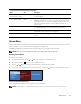User`s guide
39
LCD Operation
|
Table 9. Measured and Calculated Meters (Fortsetzung)
DescriptionMeter Unit
Peak Consumption
Watts (with time stamp)
Watts (W) Peak power demand on the rPDU with time and date stamp of the most
recent data update
Cumulative Kilowatt per
hour (with time stamp)
Kilowatt per hour
(kWh)
Total kWh usage
NOTE: This 32-bit meter value is derived by retrieving the current kWh
consumption meter once each hour and adding it to the previous value.
This value accumulates until it is reset from the LCD or network
interface card.
Temperature Kelvin (K) Two high temperature thresholds from an environmental thermal-only
or thermal and humidity sensor, measured in K and reported as °C
Humidity Percent (%) Two low humidity thresholds reported from an environmental thermal
and humidity sensor, reported as a percentage (%)
Real Time Clock MM/DD/YYYY Current time and date reading from the network interface card real-time
clock
Alarms Menu
Selecting the Alarms menu allows you to review all active alarms in the order of occurrence. If there are no active
notices or alarms, a “No Active Alarm” message appears (see Figure 25).
In addition to displaying in the Alarms menu alarms and notices are logged in the Event Log.
NOTE:
Events are not shown in rPDU alarm status screens. Events appear only in the Event Log.
Retrieving Active Alarms
To retrieve active alarms:
1 From the Main menu, use the or buttons to navigate to the Alarms menu.
2 Press and release the button to select the Alarms menu.
3 Use the or buttons to navigate forward or back to review the active alarms.
4 To exit any screen and return to the previous menu level, press the button for longer than one second.
Figure 25. Example Alarms Menu Display
Table 10 provides descriptions of status alarms, notices, and events.
NOTE:
For Delta models, L1 represents L1-L3 data, L2 represents L1-L2 data, and L3 represents L2-L3 data.