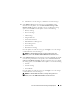Users Guide
Zero-Touch Hardware Provisioning and Deployment 69
Managing Hypervisor Profiles
There are several management actions an administrator can perform on
existing hypervisor profiles, including viewing/editing, duplicating, renaming,
deleting, and refreshing.
To view or edit a hypervisor profile:
1
From the management center, select
Deployment - Deployment
Templates - Hypervisor Profile
.
2
Select a profile and click
View/Edit
. The
Hypervisor Profile
:
Profile Name
window displays.
3
Select the profile section to display or change, and make any necessary
changes.
4
Click
Save
to apply changes, or click
Cancel
to cancel changes.
To duplicate a hypervisor profile:
1
From the management center, select
Deployment - Deployment
Templates - Hypervisor Profile
.
2
Select a profile and click
Duplicate
. The
Duplicate
pop-up displays.
3
Enter a unique hypervisor profile name.
4
Click
Apply
to create a copy of the profile with the new name, or click
Cancel
to cancel.
To rename a hypervisor profile:
1
From the management center, select
Deployment - Deployment
Templates - Hypervisor Profile
.
2
Select a profile and click
Rename
. The
Rename
Profile
pop-up displays.
3
Enter a unique hypervisor profile name.
4
Click
Apply
to use the new name, or click
Cancel
to cancel.
To delete a hypervisor profile:
1
From the management center, select
Deployment - Deployment
Templates - Hypervisor Profile
.
2
Select a profile and click
Delete
; a message is displayed.
3
Click
Delete
on the message box to remove the profile, or click
Cancel
to
cancel.