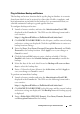User's Manual
Management Plug-In Administration 85
2
Click
VCENTER REGISTRATION
in the left pane. The registered
vCenters are displayed in a table. Click
Upload License
to display the
upload license pop-up; click the
Browse
button to navigate to the license
file. Click
Upload
to upload the license file.
NOTE: If the license file is modified, or edited in any way, the appliance will
view it as corrupted and the file will not work.
Virtual Appliance Management
Virtual appliance management contains the Management Plug-in network,
version, NTP, and HTTPS information, and allows an administrator to:
• Restart the virtual appliance
• Update the virtual appliance, and configure an update repository location
• Generate a troubleshooting bundle that contains appliance logging
information.
• Enter Network Time Protocol (NTP) settings
• Upload and manage HTTPS certificates
To restart the virtual appliance:
NOTE: Restarting the appliance will log out the user from the Administration
Portal and the Plug-In will be unavailable until the appliance and its services are
active.
1
Launch a browser window and enter the
Administration Portal URL
displayed in the
Console
tab. The URL uses the following format and is
case sensitive:
https://<ApplianceIPAddress>/DellAdminPortal/index.html
2
Click
APPLIANCE MANAGEMENT
in the left pane. Click
Restart the
Virtual Appliance
to restart the Management Plug-In virtual appliance.
3
On the
Restart Virtual Appliance
pop-up, click
Apply
to restart the
appliance or click
Cancel
to cancel.
To configure an update repository location, and update the virtual appliance:
NOTE: Perform a backup prior to an update of the virtual appliance to make
sure all data is protected.