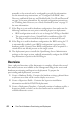User's Manual
66 Zero-Touch Hardware Provisioning and Deployment
5
Click
Edit
, and the Reference Server window becomes active. Click
Browse.
6
A
Servers
pop-up displays; use the pop-up to highlight a server and click
Select
. To clone the reference server, continue to the next step. To
customize the reference server settings, go to step 8.
7
To extract all hardware settings from the reference server, select the
Clone
Reference Server Settings
radio button; no settings may be customized.
Click
Save.
A pop-up that states extracting the settings will take several
minutes is displayed; click
Continue.
The settings are populated, and the
selected server’s name, iDRAC IP address, and service tag are displayed in
the
Reference Server
window. Go to step 15.
8
To provide the reference server hardware settings as defaults that can be
customized, select the
Customize Settings from Reference Server
radio
button. Click
Save.
A pop-up that states extracting the settings will take
several minutes is displayed; click
Continue.
The settings are populated,
and the selected server’s name, iDRAC IP address, and service tag are
displayed in the
Reference Server
window.
9
Select
Boot Order
from the left pane. To include boot order information
in the profile, select the
Include Boot Order in this Hardware Profile
check box. Expand
Boot Order
to display the boot order options, and click
Edit
to make updates:
a
Use the
Boot Mode
drop-down menu to select either
BIOS
or
UEFI.
b
Use the
View/Configure
drop-down menu under
Boot Device
Sequence
to display the available boot devices. To make changes to
the boot device sequence displayed, select the device and click either
Move Up
or
Move Down
.
c
Select
Enabled
in the
Boot Retry Sequence
drop-down menu so that
the server automatically retries the boot sequence, or select
Disabled
to not retry the sequence.
d
Click
Save
to save the changes, or
Cancel
to cancel the changes.
10
If the
BIOS
boot mode was selected in step 9, you can expand
Hard Drive
Sequence
to display the hard drive sequence options, and click
Edit
to
make updates:
a
To make changes to the hard drive sequence displayed, select the
device and click either
Move Up
or
Move Down
.