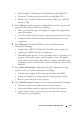User's Manual
58 End-to-End Hardware Management
1
From the vSphere client, under the
Inventory
heading select
Hosts and
Clusters.
2
From
Hosts and Clusters
, select the datacenter in the tree view and select
the Management Plug-In tab.
3
An
Overview
of all hosts in the datacenter is displayed. Use the
View
drop-
down to select
Warranty
.
4
In the
Filter
text box, enter a filter for the warranty data.
5
Click
Refresh
to refresh the displayed inventory.
6
Click
Export
to export the inventory as a CSV file. A download location
window is displayed; select the location to save the inventory and click
Save.
To view the warranty information for a single host system:
1
From the vSphere client, under the
Inventory
heading select
Hosts and
Clusters.
2
From
Hosts and Clusters
, select the host system in the tree view and select
the Management Plug-In tab.
3
Select
Warranty Status
to display system warranty information including:
• Warranty provider name and description of the warranty
• The start and end dates and how many days are left on the warranty
• The status of the warranty (active, inactive) and when the warranty
information was last updated
Proxy Settings
The proxy settings define the HTTP proxy and any required credentials used
to retrieve information from the Web (including from Dell online), such as:
• Enable or disable the proxy server
• Enter the
Proxy Server
and
Port Number
needed
• Define any required credentials -
User name
and
Password
NOTE: Proxy passwords cannot exceed 31 characters.
To configure the HTTP proxy:
1
Select
Proxy
under
Settings
, and click
Edit
.
2
Enter a DNS-resolved host name or IP address for
Proxy Server Address
.