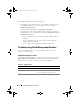User's Manual
182 Dell Patch Management Solution
In the Rollback Report you can do the following:
• To Rollback to a previously installed version of BIOS or firmware: Select
the rollback update that you want to apply to the system and click
Rollback Selected Updates
.
• To apply all the rollback updates: click
Rollback All Updates
.
• To compare the version of the rollback update with the version currently
installed on the system, compare the versions in the
Installed Version
and
Available Version
fields.
– Server — Displays the server name for which the rollback update is
applicable.
– Device — Displays the device name on the server for which the
rollback update is applicable.
– Type — Displays the component type (BIOS or Firmware).
Troubleshooting Patch Management Solution
To assist in troubleshooting, error codes are generated in reports and
execution instance details.
Dell Update Package exit codes
After running Update Packages, exit codes are generated. They appear in the
Dell Update Execution Details report. The exit codes help you determine
and analyze the execution results after you run Update Packages.
Table 12-2. DUP Exit Codes
Value Message Description
0 SUCCESSFUL The update was successful.
1 UNSUCCESSFUL An error has occurred during the update
process; the update was unsuccessful.
2 REBOOT REQUIRED Restart the system to apply updates.
book.book Page 182 Monday, August 8, 2011 9:23 AM