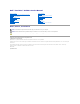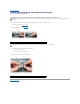Dell™ Precision™ M4300 Service Manual Before You Begin Internal Card with Bluetooth® Wireless Technology Hard Drive Memory FCM (Flash Cache Module) Coin-Cell Battery Hinge Cover Keyboard Communications Cards Using Cards PC Card Reader Display Assembly Palm Rest Fan Processor Thermal-Cooling Assembly Processor Module System Board Base Modem Battery Latch Flashing the BIOS Pin Assignments for I/O Connectors Notes, Notices, and Cautions NOTE: A NOTE indicates important information that helps you make better
Back to Contents Page Base Dell™ Precision™ M4300 Service Manual CAUTION: Before performing the following procedures, follow the safety instructions in the Product Information Guide. NOTICE: To avoid electrostatic discharge, ground yourself by using a wrist grounding strap or by periodically touching a connector on the back panel of the computer. 1. Follow the procedures in Before You Begin. 2. Remove the hard drive (see Hard Drive). 3. Remove the hinge cover (see Hinge Cover). 4.
Back to Contents Page Battery Latch Dell™ Precision™ M4300 Service Manual CAUTION: Before performing the following procedures, follow the safety instructions in the Product Information Guide. NOTICE: To avoid electrostatic discharge, ground yourself by using a wrist grounding strap or by periodically touching a connector on the back panel of the computer. 1. Follow the procedures in Before You Begin. 2. Remove the hard drive (see Hard Drive). 3. Remove the hinge cover (see Hinge Cover). 4.
Back to Contents Page Before You Begin Dell™ Precision™ M4300 Service Manual Recommended Tools Turning Off Your Computer Before Working Inside Your Computer This chapter provides procedures for removing and installing the components in your computer. Unless otherwise noted, each procedure assumes that the following conditions exist: l You have performed the steps in Turning Off Your Computer and Before Working Inside Your Computer.
1. Ensure that the work surface is flat and clean to prevent the computer cover from being scratched. 2. Turn off your computer (see Turning Off Your Computer). NOTICE: To disconnect a network cable, first unplug the cable from your computer and then unplug it from the network wall jack. 3. Disconnect any telephone, network, and USB cables from the computer. 4. Disconnect your computer and all attached devices from their electrical outlets. 5. Turn over the computer.
Back to Contents Page Internal Card with Bluetooth® Wireless Technology Dell™ Precision™ M4300 Service Manual CAUTION: Before performing the following procedures, follow the safety instructions in the Product Information Guide. NOTICE: To avoid electrostatic discharge, ground yourself by using a wrist grounding strap or by periodically touching a connector on the back panel of the computer. If you ordered an internal card with Bluetooth wireless technology with your computer, it is already installed. 1.
Back to Contents Page Using Cards Dell™ Precision™ M4300 Service Manual Card Types Card Blanks Extended Cards Installing a PC Card or ExpressCard Removing a Card or Blank Card Types CAUTION: Before you begin any of the procedures in this section, follow the safety instructions in the Product Information Guide. NOTE: A PC Card is not a bootable device. The PC Card slot has one connector that supports a single Type I or Type II card. The PC Card slot supports CardBus technology and extended PC Cards.
The computer recognizes most cards and automatically loads the appropriate device driver. If the configuration program tells you to load the manufacturer's drivers, use the floppy disk or CD that came with the PC Card. ExpressCard 1. Hold the card with its orientation symbol pointing into the slot and the top side of the card facing up. The latch may need to be in the "in" position before you insert the card. 2. Slide the card into the slot until the card is completely seated in its connector.
Back to Contents Page
Back to Contents Page Coin-Cell Battery Dell™ Precision™ M4300 Service Manual CAUTION: Before performing the following procedures, follow the safety instructions in the Product Information Guide. NOTICE: To avoid electrostatic discharge, ground yourself by using a wrist grounding strap or by periodically touching a connector on the back panel of the computer. 1. Follow the procedures in Before You Begin. 2. Remove the memory module cover (see Memory).
Back to Contents Page Processor Module Dell™ Precision™ M4300 Service Manual Removing the Processor Module Installing the Processor Module Removing the Processor Module CAUTION: Before performing the following procedures, follow the safety instructions in the Product Information Guide. NOTICE: To avoid electrostatic discharge, ground yourself by using a wrist grounding strap or by periodically touching a connector on the back panel of the computer.
NOTICE: A processor module that is not properly seated can result in an intermittent connection or permanent damage to the processor and ZIF socket. 1. Align the pin-1 corner of the processor module so that it points to the triangle on the ZIF socket, and insert the processor module into the ZIF socket. When the processor module is correctly seated, all four corners are aligned at the same height. If one or more corners of the module are higher than the others, the module is not seated correctly.
Back to Contents Page Processor Thermal-Cooling Assembly Dell™ Precision™ M4300 Service Manual CAUTION: Before performing the following procedures, follow the safety instructions in the Product Information Guide. NOTICE: To avoid electrostatic discharge, ground yourself by using a wrist grounding strap or by periodically touching a connector on the back panel of the computer. 1. Follow the procedures in Before You Begin. 2. Remove the hinge cover (see Hinge Cover). 3.
Back to Contents Page Display Assembly Dell™ Precision™ M4300 Service Manual Removing the Display Assembly Removing the Display Bezel Removing the Display Panel Installing the Display Panel Removing the Display Panel Brackets Removing the Display Latch Removing the Display Assembly CAUTION: Before performing the following procedures, follow the safety instructions in the Product Information Guide.
1 M2.5 x 5-mm screws labeled "D" (2) 10. 1 From the back of the computer, remove the two M2.5 x 5-mm screws. M2.5 x 5-mm screws (2) 11. Turn the computer top-side up and open the display. 12. Lift the display assembly out of the computer base. Removing the Display Bezel CAUTION: Before performing the following procedures, follow the safety instructions in the Product Information Guide.
5. Starting from the sides of the display panel, use your fingers to separate the bezel from the top cover and lift the bezel away from the top cover. Removing the Display Panel CAUTION: Before performing the following procedures, follow the safety instructions in the Product Information Guide. NOTICE: To avoid electrostatic discharge, ground yourself by using a wrist grounding strap or by periodically touching a connector on the back panel of the computer. 1. Follow the procedures in Before You Begin.
1 display panel 6. 2 display panel side bracket 3 screws (4) Remove the four M2 x 3-mm screws from the left display-panel side bracket and lift away the bracket. Removing the Display Latch CAUTION: Before performing the following procedures, follow the safety instructions in the Product Information Guide. NOTICE: To avoid electrostatic discharge, ground yourself by using a wrist grounding strap or by periodically touching a connector on the back panel of the computer. 1.
Back to Contents Page
Back to Contents Page Fan Dell™ Precision™ M4300 Service Manual CAUTION: Before performing the following procedures, follow the safety instructions in the Product Information Guide. NOTICE: To avoid electrostatic discharge, ground yourself by using a wrist grounding strap or by periodically touching a connector on the back panel of the computer. 1 1. Follow the procedures in Before You Begin. 2. Remove the hinge cover (see Hinge Cover). 3. Remove the keyboard (see Keyboard). 4.
Back to Contents Page FCM (Flash Cache Module) Dell™ Precision™ M4300 Service Manual CAUTION: Before performing the following procedures, follow the safety instructions in the Product Information Guide. NOTICE: To avoid electrostatic discharge, ground yourself by using a wrist grounding strap or by periodically touching a connector on the back panel of the computer. NOTE: The FCM card is also known as Intel Turbo Memory and the Intel Flash Cache Logic Chip Mini-card.
1 FCM card NOTICE: When installing this card, ensure that the two antenna cables are not under the card. The antenna cables are designed to lie across the top of the FCM card and into the protective sleeve. Installing the card on top of these antenna cables may cause damage to your computer. Also, do not install the FCM card in the WLAN card connector. The FCM card is designed to work in the WWAN card connector. Installing the card in the wrong connector may cause damage to your computer.
Back to Contents Page Flashing the BIOS Dell™ Precision™ M4300 Service Manual Flashing the BIOS From a CD Flashing the BIOS From the Hard Drive If a BIOS-update program CD is provided with the new system board, flash the BIOS from the CD. If you do not have a BIOS-update program CD, flash the BIOS from the hard drive. Flashing the BIOS From a CD 1. Ensure that the AC adapter is plugged in and that the main battery is installed properly.
Back to Contents Page Hard Drive Dell™ Precision™ M4300 Service Manual CAUTION: Before you begin any of the procedures in this section, follow the safety instructions in the Product Information Guide. CAUTION: If you remove the hard drive from the computer when the drive is hot, do not touch the metal housing of the hard drive. NOTICE: To prevent data loss, turn off your computer before removing the hard drive.
6. Slide the new hard drive into the bay and into the connector until it is fully seated. 7. Replace the two M3 x 3-mm hard drive screws.
Back to Contents Page Hinge Cover Dell™ Precision™ M4300 Service Manual CAUTION: Before you begin any of the procedures in this section, follow the safety instructions in the Product Information Guide. NOTICE: To avoid electrostatic discharge, ground yourself by using a wrist grounding strap or by periodically touching a connector on the back panel of the computer. NOTICE: The hinge cover is fragile and can be damaged if extreme force is used. Be careful when removing the hinge cover. 1.
Back to Contents Page Keyboard Dell™ Precision™ M4300 Service Manual CAUTION: Before working inside your Dell™ computer, follow the safety instructions in the Product Information Guide. NOTICE: To avoid electrostatic discharge, ground yourself by using a wrist grounding strap or by periodically touching a connector on the back panel of the computer. 1. Follow the procedures in Before You Begin. 2. Remove the hinge cover (see Hinge Cover). 3.
Back to Contents Page Memory Dell™ Precision™ M4300 Service Manual CAUTION: Before you begin any of the procedures in this section, follow the safety instructions in the Product Information Guide. NOTICE: If your computer has only one memory module, install the memory module in the connector labeled "DIMM A.
8. Replace the hinge cover (Hinge Cover). 9. Insert the battery into the battery bay, or connect the AC adapter to your computer and an electrical outlet. 10. Turn on the computer. As the computer boots, it detects the additional memory and automatically updates the system configuration information. l In the Microsoft® Windows® XP operating system, right-click the My Computer icon on your desktop. Click PropertiesÆ General.
NOTE: If the memory module is not installed properly, the computer may not boot properly. No error message indicates this failure. 5. Ground yourself and install the new memory module: a. b. 6. Align the notch in the module edge connector with the tab in the connector slot. Slide the module firmly into the slot at a 45-degree angle, and rotate the module down until it clicks into place. If you do not feel the click, remove the module and reinstall it.
Back to Contents Page Communications Cards Dell™ Precision™ M4300 Service Manual Wireless Cards Subscriber Identity Module (SIM) Card (optional) Wireless Cards If you ordered a wireless LAN or WAN card with your computer, the card is already installed. CAUTION: Before you begin any of the procedures in this section, follow the safety instructions in the Product Information Guide. Wireless Local Area Network (WLAN) Cards 1. Follow the procedures in Before You Begin. 2.
1 WLAN card c. 2 metal securing brackets (2) Lift the card out of its connector. NOTICE: The connectors are keyed to ensure correct insertion. If you feel resistance, check the connectors and realign the card. NOTICE: Do not insert a WWAN (Mobile Broadband) network card into the WLAN card slot. NOTE: The WLAN card may have two or three connectors, depending on the type of card you ordered. 6. Install the card: NOTICE: To avoid damaging the WLAN card, never place cables on top of or under the card.
1 WWAN card c. 2 metal securing brackets (2) Lift the card out of its connector. NOTICE: The connectors are keyed to ensure correct insertion. If you feel resistance, check the connectors and realign the card. 6. Install the card: NOTICE: To avoid damaging the Mobile Broadband card, never place cables on top of or under the card. a. Align the card with the connector at a 45-degree angle, and press the card into the connector until it clicks.
Back to Contents Page Modem Dell™ Precision™ M4300 Service Manual CAUTION: Before you begin the following procedure, see the safety instructions in the Product Information Guide. NOTICE: To avoid electrostatic discharge, ground yourself by using a wrist grounding strap or by periodically touching a connector on the back panel of the computer. 1. Follow the procedures in Before You Begin. 2. Remove the hinge cover (see Hinge Cover). 3. Remove the keyboard (see Keyboard). 4.
Back to Contents Page Palm Rest Dell™ Precision™ M4300 Service Manual CAUTION: Before performing the following procedures, follow the safety instructions in the Product Information Guide. NOTICE: To avoid electrostatic discharge, ground yourself by using a wrist grounding strap or by periodically touching a connector on the back panel of the computer. 1. Follow the procedures in Before You Begin. 2. Remove any devices installed in the media bay. 3. Remove the hard drive (see Hard Drive). 4.
NOTICE: When replacing the palm rest, ensure the cable for the internal card with Bluetooth wireless technology is properly placed on top of the palm rest to avoid damaging the cable.
Back to Contents Page PC Card Reader Dell™ Precision™ M4300 Service Manual CAUTION: Before performing the following procedures, follow the safety instructions in the Product Information Guide. NOTICE: To avoid electrostatic discharge, ground yourself by using a wrist grounding strap or by periodically touching a connector on the back panel of the computer. 1. Follow the procedures in Before You Begin. 2. Remove the hinge cover (see Hinge Cover). 3. Remove the keyboard (see Keyboard). 4.
Back to Contents Page Pin Assignments for I/O Connectors Dell™ Precision™ M4300 Service Manual USB Connector Video Connector S-Video TV-Out Connector Serial Connector USB Connector Pin Signal 1 USB5V+ 2 USBP– 3 USBP+ 4 GND Video Connector Pin Signal Pin Signal 1 CRT_R 9 5V+ 2 CRT_G 10 GND 3 CRT_B 11 MONITOR_DETECT– 4 NC 12 DDC_DATA 5 GND 13 CRT_HS 6 GND 14 CRT_VS 7 GND 15 DDC_CLK 8 GND S-Video TV-Out Connector
S-Video Pin Signal 1 GND 2 GND 3 DLUMA-L 4 DCRMA-L Serial Connector Pin Signal Pin Signal 1 DCD 6 DSR 2 RXDA 7 RTS 3 TXDA 8 CTS 4 DTR 9 RI 5 GND Del Back to Contents Page
Back to Contents Page System Board Dell™ Precision™ M4300 Service Manual Removing the System Board Installing the System Board Removing the System Board CAUTION: Before performing the following procedures, follow the safety instructions in the Product Information Guide. NOTICE: To avoid electrostatic discharge, ground yourself by using a wrist grounding strap or by periodically touching a connector on the back panel of the computer.
16. Lift the system board out and away from the base. Installing the System Board 1. Perform all the steps in Removing the System Board in reverse order. NOTE: When installing the system board, ensure that you align the wireless switch on the base with the switch on the system board. 1 wireless switch 2. Insert the battery into the battery bay. 3. Connect the AC adapter to the computer and to an electrical outlet.
Back to Contents Page Dell™ Precision™ M4300 Service Manual Notes, Notices, and Cautions NOTE: A NOTE indicates important information that helps you make better use of your computer. NOTICE: A NOTICE indicates either potential damage to hardware or loss of data and tells you how to avoid the problem. CAUTION: A CAUTION indicates a potential for property damage, personal injury, or death. Information in this document is subject to change without notice. © 2007 Dell Inc. All rights reserved.