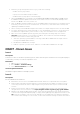Release Notes
Versions/Systems Affected
All Dell PowerEdge systems with iDRAC7.
Issue 11:
Description
On Microsoft Windows7 operating system, while launching Virtual Console in native mode using
Internet Explorer, the iDRAC7 Login page is displayed.
Virtual Console uses plug-ins and due to insufficient privileges plug-in does not load and iDRAC7 Login
page is displayed.
Resolution
Reboot operating system and log in to iDRAC7 Web interface.
Versions/Systems Affected
All Dell PowerEdge systems with iDRAC7.
Issue 12:
Description
When selecting browser buttons (forward or back), the GUI pages are not displayed correctly and
sometimes the same page re-appears.
iDRAC7 Web interface is a platform management application and all the necessary controls are provided
within the application. The Web browser buttons are outside of this application and may not function
properly.
Resolution
Use the navigation options within the iDRAC7 Web interface.
Versions/Systems Affected
All Dell PowerEdge systems with iDRAC7.
Issue 13:
Description
When you log in to iDRAC7 Web interface using Internet Explorer 9.x, contents in few pages are not
shown properly. This is a known issue with Internet Explorer.
Resolution
1. Press <F12>. The Internet Explorer 9 Debug window is displayed.
2. Select Document Mode -> Internet Explorer 7. The browser refreshes and the iDRAC7 Login page is
displayed.
3. Close the Internet Explorer 9 Debug window.
4. Close all open Internet Explorer windows.
5. Open Internet Explorer and log in to iDRAC7.
For more information, see Internet Explorer documentation.
Versions/Systems Affected
All Dell PowerEdge systems with iDRAC7.
Issue 14:
Description
When an Enterprise or Enterprise Evaluation license expires, Active Directory is disabled automatically.
Resolution
After re-installing the Enterprise or Enterprise Evaluation license, an administrative user can log in as an
existing local iDRAC7 user to re-enable Active Directory authentication, using any iDRAC7 interface such