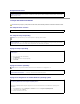User's Manual
PC Card Problems
Power Problems
Checkthenetworkcableconnector— Ensure that the network cable is firmly inserted into both the network connector on the back of the
computer and the network jack.
Checkthenetworklightsonthenetworkconnector— No light indicates that no network communication exists. Replace the network
cable.
Restart the computer and log on to the network again
Checkyournetworksettings— Contact your network administrator or the person who set up your network to verify that your network
settings are correct and that the network is functioning.
CAUTION: Before you begin any of the procedures in this section, follow the safety instructions in the Product Information Guide.
CheckthePCCard— Ensure that the PC Card is properly inserted into the connector.
EnsurethatthecardisrecognizedbyWindows— Double-click the Safely Remove Hardware icon in the Windows taskbar. Ensure that
the card is listed.
If you have problems with a Dell-providedPCCard— Contact Dell.
IfyouhaveproblemswithaPCCardnotprovidedbyDell— Contact the PC Card manufacturer.
CAUTION: Before you begin any of the procedures in this section, follow the safety instructions in the Product Information Guide.
Check the power light — When the power light is lit or blinking, the computer has power. If the power light is blinking, the computer is in
standby mode—press the power button to exit standby mode. If the light is off, press the power button to turn on the computer.
Charge the battery — The battery charge may be depleted.
NOTE: Battery operating time (the time the battery can hold a charge) decreases over time. Depending on how often the battery is used
and the conditions under which it is used, you may need to purchase a new battery during the life of your computer.
1. Reinstall the battery.
2. Use the AC adapter to connect the computer to an electrical outlet.
3. Turn on the computer.
Check the battery status light — If the battery status light flashes orange or is a steady orange the battery charge is low or depleted.
Connect the computer to an electrical outlet.
If the battery status light flashes green and orange, the battery is too hot to charge. Shut down the computer, disconnect the computer from
the electrical outlet, and then let the battery and computer cool to room temperature.
If the battery status light rapidly flashes orange, the battery may be defective. Contact Dell.
Check the battery temperature — Ifthebatterytemperatureisbelow0°C(32°F),thecomputerwillnotstartup.
Test the electrical outlet — Ensure that the electrical outlet is working by testing it with another device, such as a lamp.