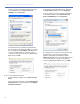User guide
APPENDIX B: TROUBLESHOOTING RMS SOFTWARE PROBLEMS
56
– In the Local Area Connection Properties dialog box,
on the General tab, select Internet Protocol
(TCP/IP) and click Properties.
– In the Internet Protocol (TCP/IP) Properties dialog
box, select “Use the Following IP Address” and enter
the new address in the IP Address field. Make sure
to use an IP address that is not in use by another
computer on the network. Accept the default Subnet
Mask value. Click OK.
■ If you are using Windows Vista:
– From the Windows taskbar, choose Start > Control
Panel.
– In the Control Panel window, open the Network and
Sharing Center control panel and then click Mange
Network Connections.
– In the Network Connections dialog box, right-click
Local Area Connection and choose Properties.
– In the Local Area Connection Properties dialog box,
on the Networking tab, select Internet Protocol
Version 4 (TCP/IPv4) and click Properties.
– In the Internet Protocol Version 4 (TCP/IPv4) Proper-
ties dialog box, select “Use the Following IP
Address” and enter the new address in the IP
Address field. Make sure to use an IP address that is
not in use by another computer on the network.
Accept the default Subnet Mask value. Click OK.